With the drastic change to the nether in the latest 1.16 update, many players may want to reset their nether world to make the most of the brand new features. Alternatively, players may just want a fresh nether to explore, and to find new fortresses to loot and raid. Whatever you want, resetting your nether on Minecraft is easy as pie, and this guide will tell you how to do it.
Resetting the Nether will depend on if you're running Vanilla Minecraft, or running Spigot, Bukkit or Paper.
RESETTING THE NETHER IN VANILLA / FORGE / FABRIC
- Log in to your server's Multicraft panel (https://mc.shockbyte.com). If you have more than one server, select the server with the world you would like to reset.
- Stop your server if it is currently running. This prevents the server from creating any new files or modifying existing ones which is especially useful if you would like to reset your world.
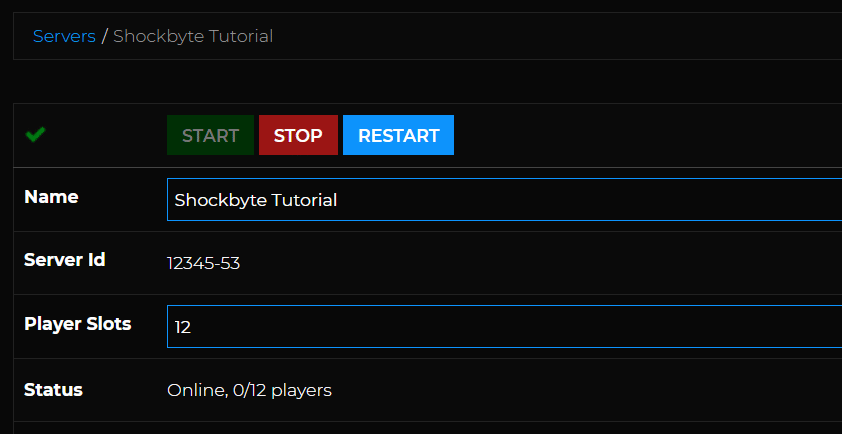
- Run a Server Backup. We always advise doing this just in case something goes wrong when doing this. This helpful guide will assist you with this - https://shockbyte.com/billing/knowledgebase/44/How-to-Manually-Backup-Your-Minecraft-Server.html
- Navigate to Files > FTP File Access from the left sidebar.
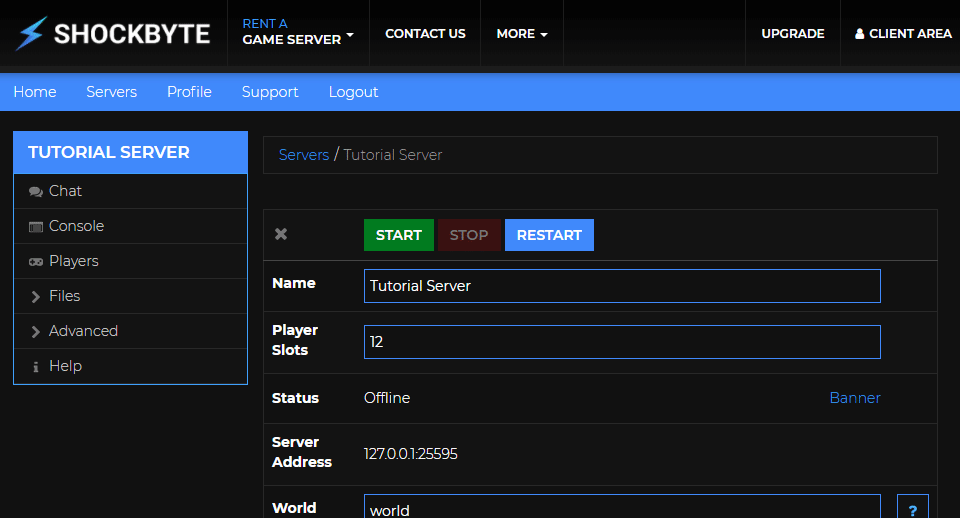
- Log in to your server's FTP File Manager.

- Open the "world" folder (this folder will have the same named as your world).

- Select the "DIM-1" folder by ticking the checkbox to the left of it, and then press "Delete".

- Confirm the file(s)/folder(s) to delete and click Submit to proceed. Remember that you cannot undo this action so be sure that you are deleting the correct files and folders.

- Navigate back to your server control panel, and start your server again.
RESETTING THE NETHER IN BUKKIT/SPIGOT/PAPER
- Follow steps 1-5 from the steps for resetting the nether in Vanilla.
- Select the "world_nether" folder by ticking the checkbox to the left of it (it will be called the same as your current worldname), and then press "Delete".

- Confirm the file(s)/folder(s) to delete and click Submit to proceed. Remember that you cannot undo this action so be sure that you are deleting the correct files and folders.
- Navigate back to your server control panel, and start your server again.
That's it! Your Nether should now be reset on your Minecraft Server.
If you wish to reset the End, rather than the nether, simply delete the file "DIM1", rather than "DIM-1" for Vanilla Servers, and delete "world_the_end", rather than "world_nether" for Bukkit/Spigot/Paper servers.
If you require any further assistance, please contact our support at: https://shockbyte.com/billing/submitticket.php
