When trying to debug a Forge server and fix issues, especially ones regarding synchronisation issues, it can sometimes be helpful to upload your client's mods and configurations to the server in order to remedy this.
The location of your modpack folder varies per modpack and per launcher, so this guide is designed to help you find the installation folder for whichever modpack or launcher you use. To find the modpack installation folder for your modpack launcher of choice, simply find your launcher below and follow the steps.
Technic Launcher
- Open the Technic Launcher.
- Select the modpack you are trying to open the folder for. In this example, we will be using Tekkit.
- Click the Modpack Options button in the top right of the Technic Launcher.

- Click the Open button in the new Modpack Options window to open the modpack install folder.

CurseForge Launcher
- Open the CurseForge Launcher.
- Select the Mods tab, then select Minecraft.

- Find the modpack that you want to open the folder for in the My Modpacks tab, then click the modpack's icon (not the Play button). For this example, we will be using The Pixelmon Modpack.

- Click the settings icon on the right side of the modpack display, then click Open Folder to open the modpack install folder.

ATLauncher
- Open the ATLauncher.
- Select the Instances tab.
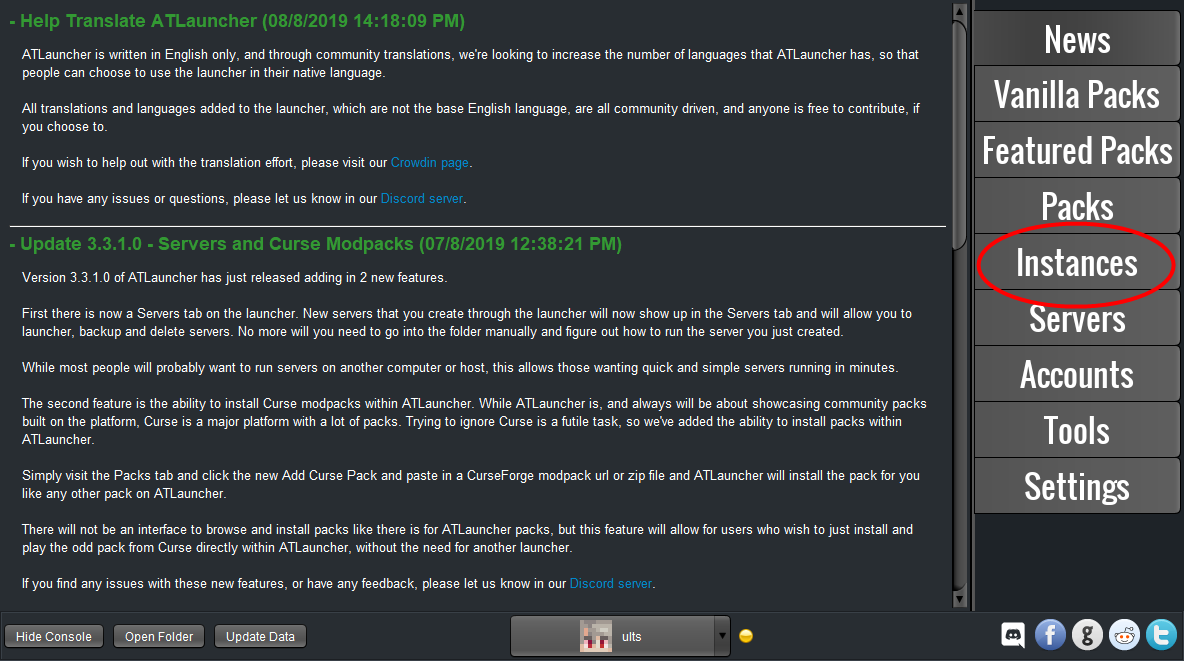
- Find your desired modpack and click the Open Folder button to open the modpack's install folder.

FTB Launcher
- Open the FTB Launcher.
- Select the My Modpacks tab within the launcher.

- Hover over your desired modpack, and click the three dots icon to open up the full modpack view. For this example, we will be using FTB Revelation.

- Click the Open Folder button to open the modpack install folder.

If you use a launcher that is not listed in this article, please feel free to contact our support team for further assistance.
If you require any further assistance, please contact our support at: https://shockbyte.com/billing/submitticket.php
