Pre-requisites:
You can create a timings report by following our guide. Once you have the timings report, follow the steps below to analyze it.
How to Read a Timings Report
Now when the report has been generated, you may open it. Upon doing so, you will be presented with one of 2 variants.
Please note that this guide describes how to analyze Timings Report v1, which is generated from Spigot server types. If your report doesn't look similar to the one below, it means you most likely have timings report v2 which is generated by PaperMC, therefore for successful analyzation, you will need to follow this analyzation guide.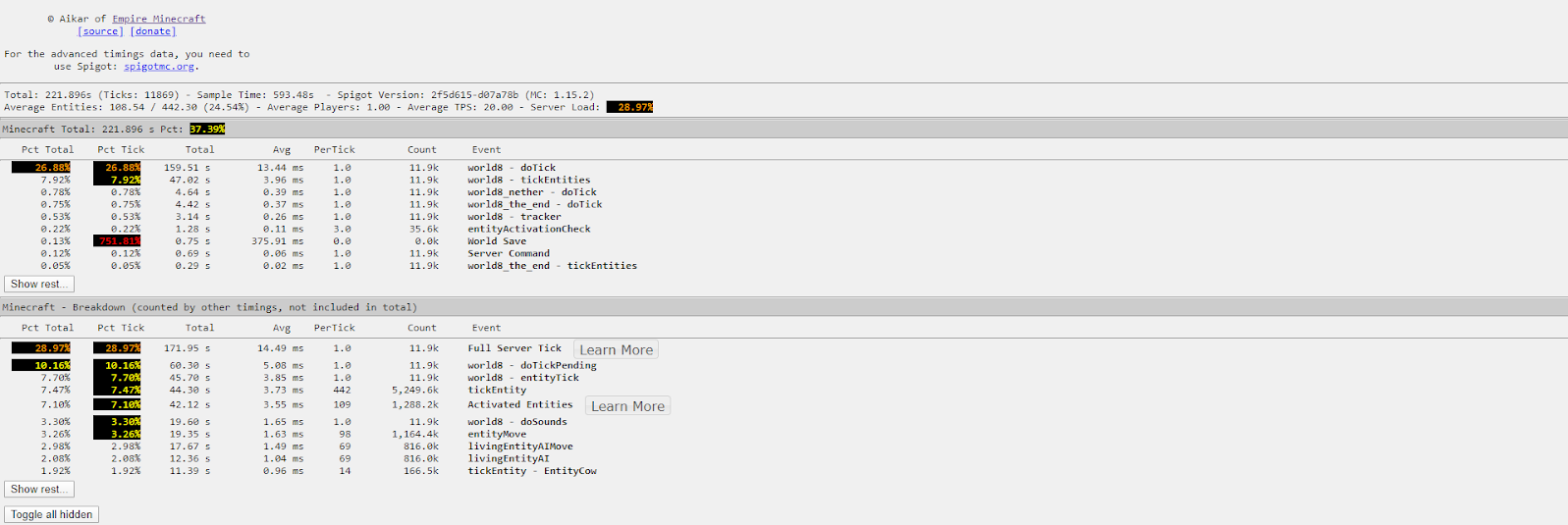
1) Check Server TPS (Ticks per Second):
Check the Average TPS value. If it's above 18 TPS, your server isn't experiencing consistent tick-related lag. The lag may be caused by latency issues. To fix latency lag, consider changing your server location.
2) Check Entity Count:
Too many entities may take a lot of your server’s processing power. Check the Entity count value on your Timings report.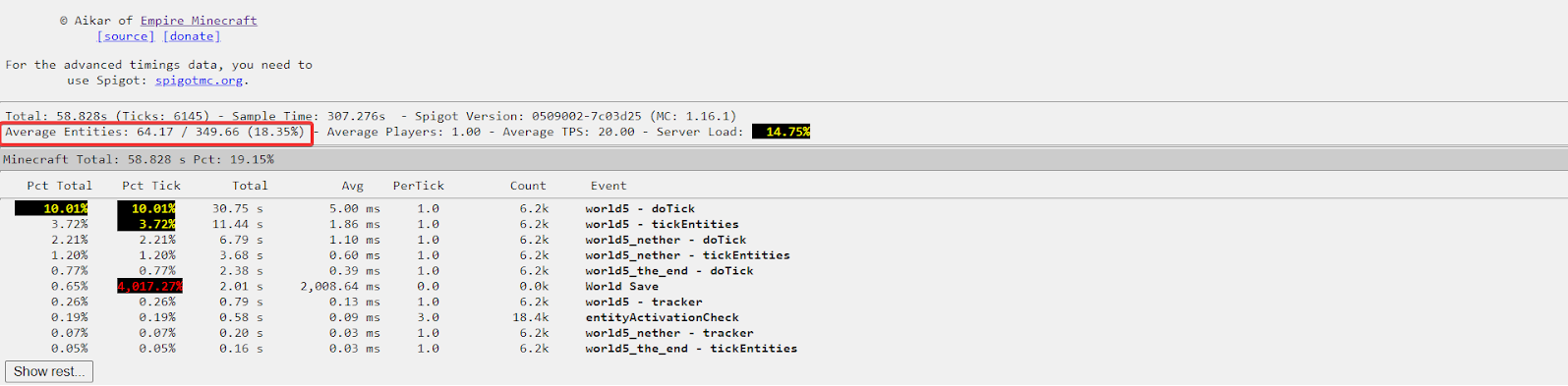
If there are more than 2000+ entities present on your server at the same time, this may result in poor server performance. In this instance, we recommend checking our guide on How to Reduce Entity Lag on your Server.
3) Check Average Player Count
Players as entities take valuable resources to process their actions on the server. Therefore having too many players online at the same time may negatively impact your server’s performance. This is more common in cases where your server may not have enough RAM. If more then 20 players are connected to your server per GB of RAM, we suggest upgrading your server to reduce player-related lag (this may vary depending on your Server Type).
To see this value, check the Average Players value on your Timings report.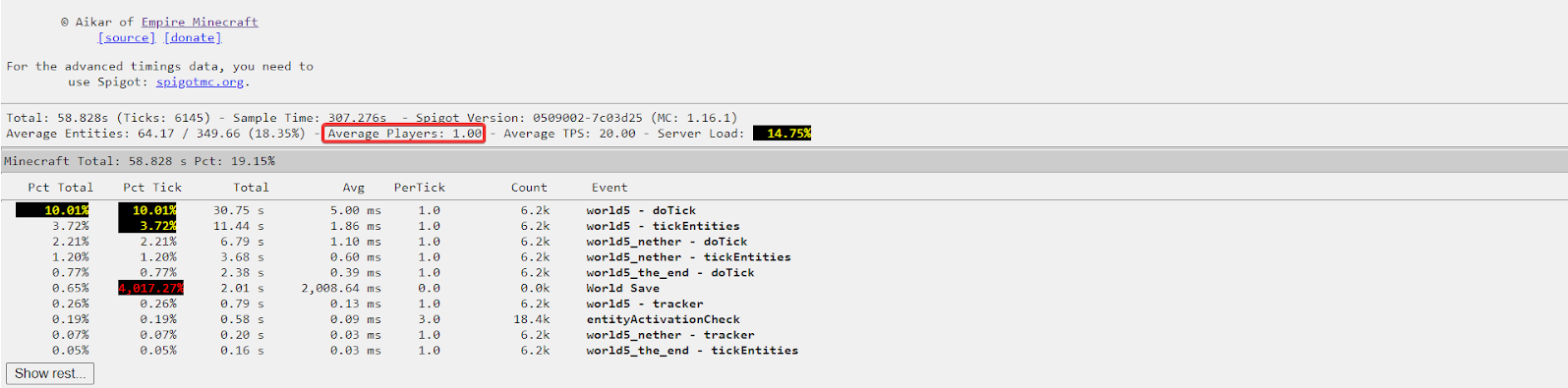
4) Attempt to Resolve Alerts
Spigot Timings reports will alert you if some settings are not optimized or are beyond their normal values. In the example below, we can see that server is overloaded and the report also provides a resolution. The errors may vary, but they always contain a cause and suggestion on how to resolve the issue.
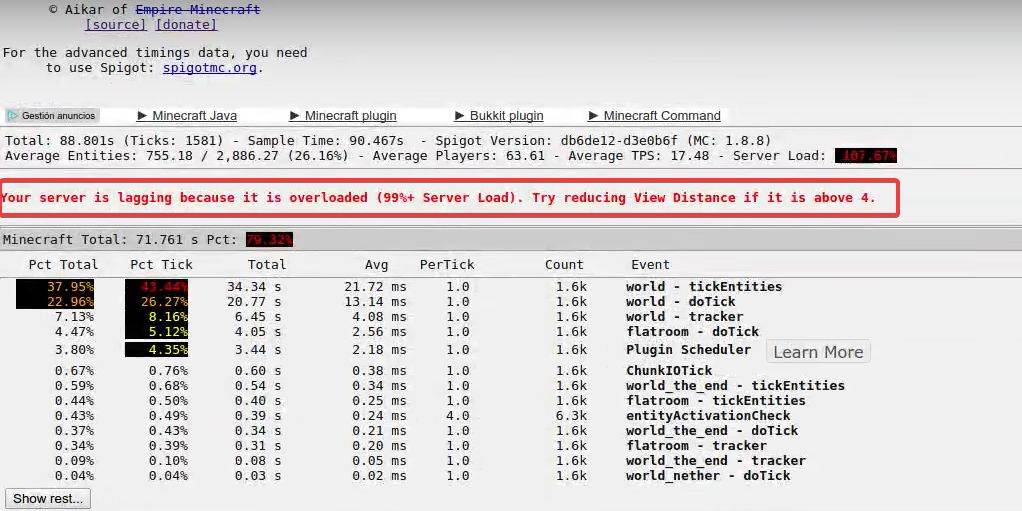
Conclusion
In rare cases, it may happen that you won’t be able to find any conclusive evidence of what is causing lag on your server.
There are a few ways you may resolve lag that is not appearing on your timings report. You may switch to PaperMC in efforts to improve server performance. We would also recommend checking the following documentation:
- Optimize bukkit.yml to Reduce Lag
- Optimizing spigot.yml to Reduce Lag
- How to Fix Lag By Reducing View Distance on a Minecraft Server
- Use Plugins to Reduce Lag on Your Minecraft Server
You may also simply upgrade your server to a higher plan, which may instantly solve your issues. You can learn more about “anytime” upgrades/downgrades here.
If your server is still lagging, you may contact our expert support team, providing your timings report in a ticket. We will be happy to take a look and assist you in finding a resolution for your lag problems.
If you require any further assistance, please contact our support at: https://shockbyte.com/billing/submitticket.php
