Because progress in Valheim is stored in your player information, this means that the server world only stores your builds and other such things. As a result, you may want to change the world; if the map isn’t very good, or you just want a fresh world to farm resources on.
Thankfully, resetting your server world is incredibly easy. You can choose to either delete your existing world, or simply create a new one, which is useful if you ever want to return to your old world.
How to Change Your Server World
If you just want to change your world, rather than deleting it entirely - this is really easy.
- Navigate to your Server Control Panel.
- Click on Files > Config Files tab on the left.
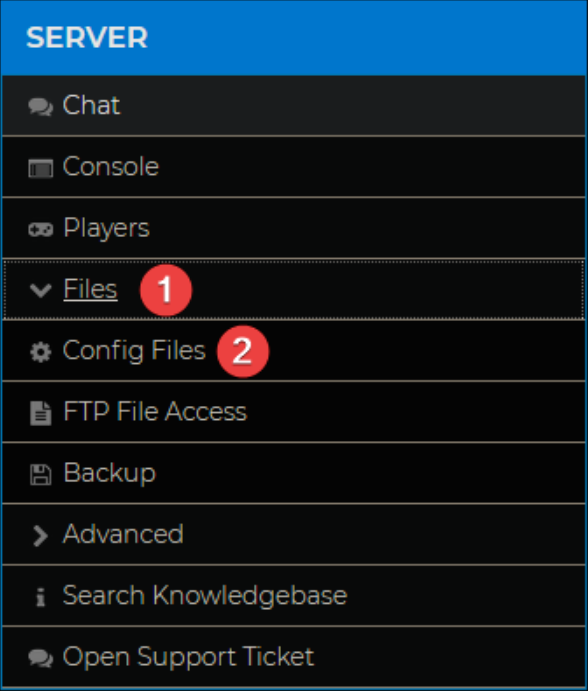
- Click on Valheim Server Settings.

- Change the World option to what you want your new world to be called and press Save at the bottom of the page.

- To return to your old world, simply change this option back to what it was previously.
How to Delete Your Server World
Maybe you want to remove your world entirely, either because you will never have a use for it again, or because you want a new world with the same name. This too is easy to do. Although we suggest using FileZilla for any form of File Management, this can be done via the in-browser FTP.
- Navigate to your Server Control Panel.
- Access your server files by clicking Files > FTP File Access on the left hand side.
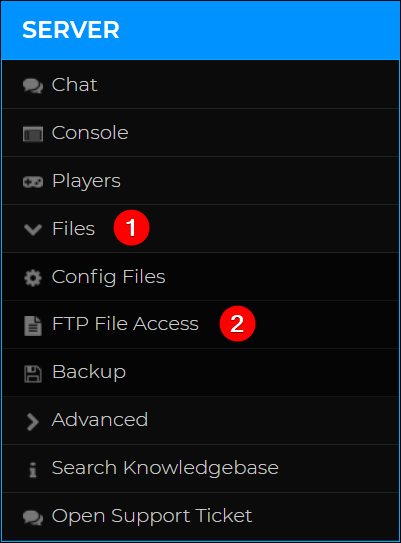
- Enter your FTP information. If you need assistance logging in, we have a guide that can help you, found here.
- Once logged in, navigate to the
\savedatafolder, and then the /worlds folder. - You’ll want to delete the 2 files in there called
<worldname>.dband<worldname>.db.oldif there is one; and<worldname>.fwland<worldname>.fwl.oldif there is one.
Don't have a Valheim server yet? Start your own with Shockbyte's Valheim server hosting.
If you require any further assistance, please contact our support at: https://shockbyte.com/billing/submitticket.php
