Valheim is a very PvE focused game, so when it comes to playing on a Valheim server, it’s very important that you only give your server information (Password & IP) to friends or people you trust. However, in the event that someone somehow gets your password, or you need to remove someone from your server, the game offers a number of options for Kicking and Banning players from the game.
How to Ban Someone
Via In-Game Console
Before you can ban someone in-game, you’ll need to make sure that you are an admin on your server. You can check out our guide on doing this here - How to Give Yourself Admin on Your Valheim Server
- Login to your server, and press the F5 key to bring up the Console.
- Enter the command
ban <steamID64>.
- Alternatively, you can
ban <Character Name>to also ban them from the server.
Note that banning someone by their Character name will ban their SteamID and thus all their characters from the server.
- Alternatively, you can
- After a few seconds, the user will be banned from the server.
Via the Config Files
You can view and edit your config files via our control panel - however you can also make these edits by logging into your server files via FTP and locating them under /savedata.
- Login to your control panel.
- On the left hand side, click Files > Config Files.
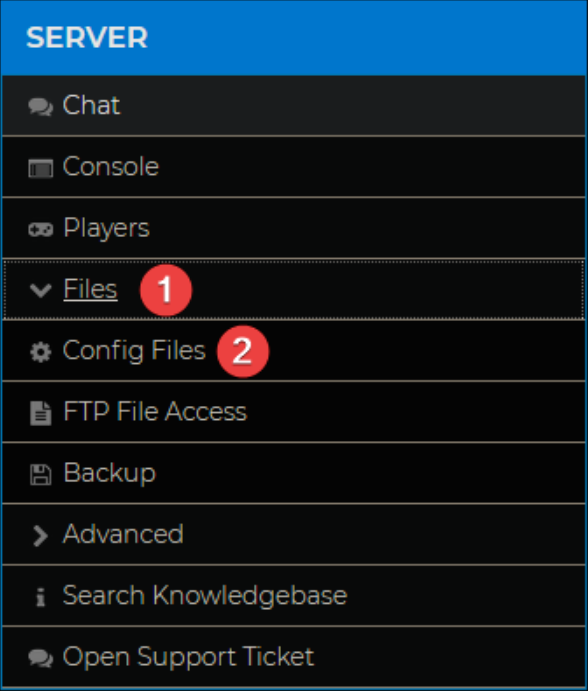
- Click on the Ban List config file.

- Add their SteamID64 to the file, being sure to have one ID per line.
- Press Save at the bottom of the page.

- After a few seconds, the user will be banned from the server.
How to View Banned Players
Via In-game Console
Before you can view banned people in-game, you’ll need to make sure that you are an admin on your server. You can check out our guide on doing this here - How to Give Yourself Admin on Your Valheim Server
- Login to your server, and press the F5 key to bring up your Console.
- Enter the command
banned. - This will then list all currently banned users.

Via the Config Files
- Login to your control panel.
- On the left hand side, click Files > Config Files.
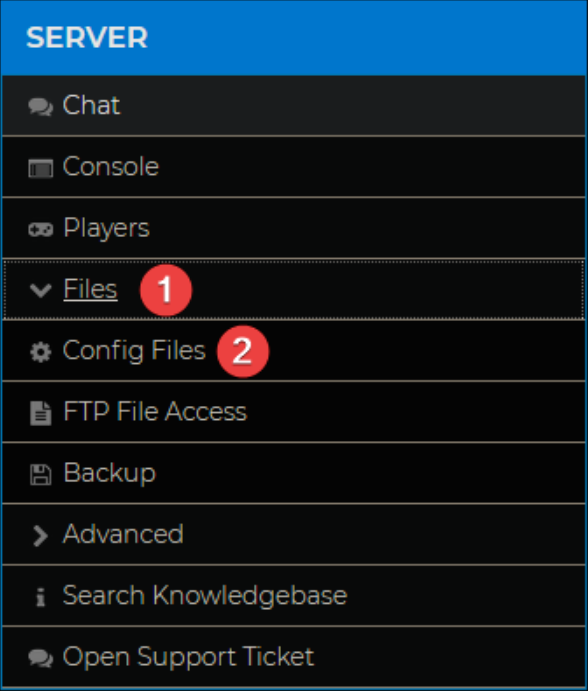
- Click on the Ban List config file.

- This will then open the ban list for the server.

How to Unban Someone
Via In-Game Console
Before you can unban someone in-game, you'll need to make sure that you are an admin on your server. You can check out our guide on doing this here - How to Give Yourself Admin on Your Valheim Server
- Login to the server, and press the F5 key to bring up your Console.
- Enter the command
unban <steamID64>.
- After a few seconds, the user will be able to join the server again.
Via the Config Files
- Login to your control panel.
- On the left hand side, click Files > Config Files.
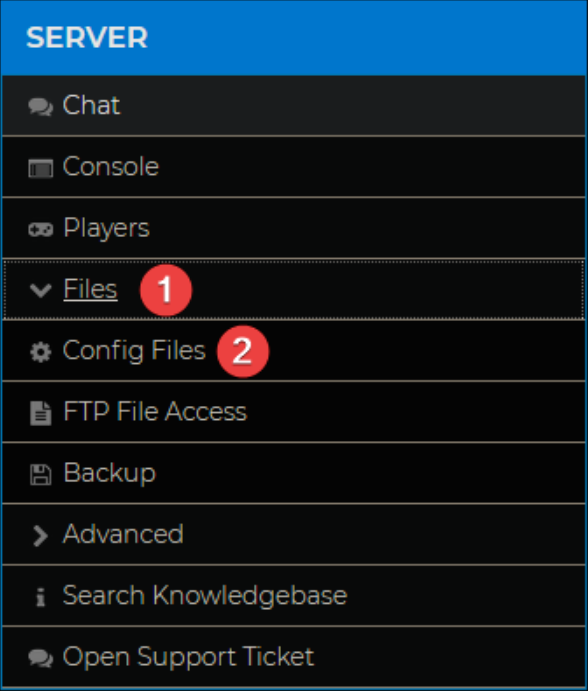
- Click on the Ban List config file.

- Remove the user's SteamID64 from the file (You can use Ctrl + F to search the file if it has a lot of users in it).
- Press Save at the bottom of the page.

- After a few seconds, the user will be unbanned from the server.
How to Kick Someone
Because kicking is not permanent (i.e. once it's done there's no need to do it again), this can only be done from within the game. As a result, you'll also need to make sure you are an admin on the server in order to be able to kick the user. You can check out our guide on doing this here - How to Give Yourself Admin on Your Valheim Server
- Login to the server, and press the F5 key to bring up your console.
- Enter the command
kick <steamID64>
- Alternatively, you can
kick <Character Name>to also kick them from the server.
- Alternatively, you can
- The user will be kicked after a few seconds.

