Terraria servers have 4 levels of difficulty you can choose from: Journey, Classic, Expert, and Master. Please note that server difficulties differ from character difficulties.
Here’s a brief summary of each difficulty level and the differences between them:
- Journey: Terraria’s easiest/creative difficulty. Characters start with wings and improved tools. Characters can duplicate items, modify personal buffs, and toggle infection spread. Characters can also change global time, weather, enemy spawn rates, and difficulty. Please note that only Journey characters can connect to Journey worlds.
- Classic: Terraria’s base difficulty, used as the benchmark for higher difficulties.
- Expert:Enemies are more aggressive, have twice as much health, deal twice as much damage, and drop significantly more loot. Players drop 75% of their coins upon death, regenerate health 50% more slowly, defense blocks up to 75% damage received, and players have one additional accessory slot. Expert difficulty also features various expert-exclusive items with the Rainbow rarity.
- Master: Terraria’s hardest difficulty. Enemies have 250% more health and deal 250% more damage. Players drop all coins upon death, defense blocks up to 100% of damage received, and players gain two additional accessory slots. Master difficulty features expert-exclusive items, as well as master-exclusive items with the Fiery Red rarity.
CHANGING THE DIFFICULTY OF A NEW WORLD
This section will show you how to change the difficulty of a new world prior to its generation. To change the difficulty of an existing world, follow the instructions in the section below.
- Before making any changes to your config files, make sure to Stop your server.
- On your control panel, navigate to Files > Config Files.
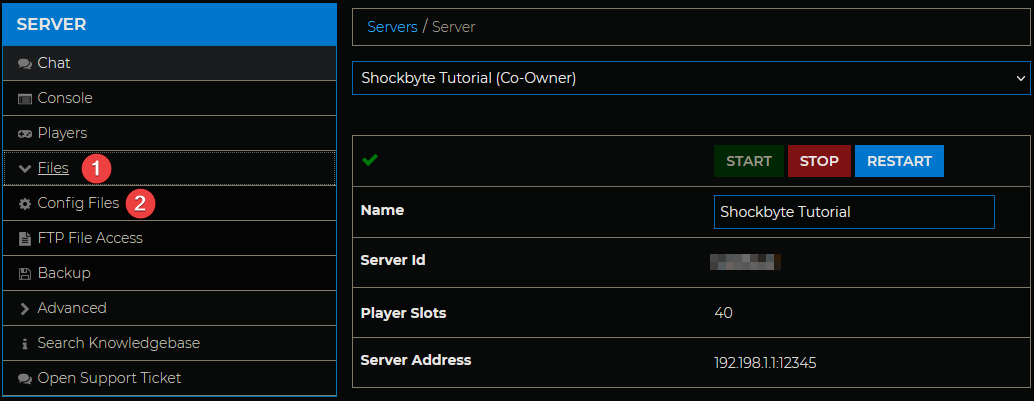
- On the Config Files page, select Terraria Server Settings.

- Change the value in the Difficulty field to the value representing the difficulty you wish to run on your server.
- Classic: 0 (1 on Mobile)
- Expert: 1 (2 on Mobile)
- Master: 2 (3 on Mobile)
- Journey: 3 (4 on Mobile)

- Restart your server for changes to apply
After restarting your server, simply generate a new world to take advantage of the difficulty changes.
CHANGING THE DIFFICULTY OF AN EXISTING WORLD
This section will show you how to change the difficulty of your existing Terraria world using an external program, TEdit. To change the difficulty of a new world before its generation, follow the instructions in the section above.
- Stop your server if it is running.
- Create a backup of your world. You can do this by navigating to Files > Backup on your server control panel. We have a guide on this here.
- Download your world to your computer. You can find our guide on doing this here.
- Download the TEdit program files (
TEdit-x.x.x.zip) in the Assets section from: https://github.com/TEdit/Terraria-Map-Editor/releases/ - Unzip the TEdit program files.

- Open the folder named
TEdit-x.x.xand runTEdit.exe. - In TEdit, open your world by clicking File > Open at the top of the program and navigating to your Terraria world file. Your world file should end in
.wld.
- Click the World Properties section on the right-hand side, if it isn’t selected already.

- Scroll down to the Game Mode setting and change this to your difficulty of choice.

- Save your file by clicking File > Save. Once World Save Complete appears in the bottom right corner of the program, you can close TEdit.
- Upload the edited world to your server via FTP. Providing that you made a backup in step 1, it is safe to overwrite the existing world file on your server.

The world difficulty of your existing world has now been changed! You can now Start the server and play with your new difficulty.
If you require any further assistance, please contact our support at: https://shockbyte.com/billing/submitticket.php
