If you are looking to run a server for your friends or a small group of people you know, we recommend you make your server private. You can do this by setting a server password or enabling a whitelist.
Setting a Server Password
By default, any player can join your server if it isn’t password-protected. Having a password on your 7 Days to Die Server requires users to know and enter the password before joining.
In order to set a password, you will need to access your server settings. If you are unsure how to edit your 7 Days to Die server settings, you can check out our guide on this here. Update the ServerPassword setting to the desired password.
Once your server restarts, all users will be required to enter the password you set before joining.
If you forget your server password, you can recover it by looking at the value set in the config file.
Enabling a Server Whitelist
A whitelist allows you to manually add players who can join your server. When creating a whitelist, you’ll need each player’s Steam64ID who wishes to join. Anyone else will be unable to join your server. To find a player's SteamID, check out our guide here.
- On the server control panel, navigate to Files > Config Files.
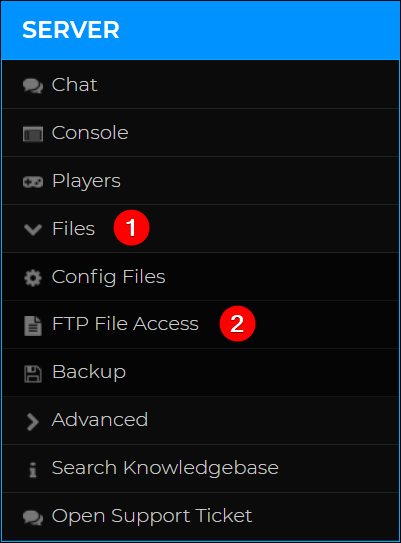
- On the FTP Server Login page, enter your control panel password then click login.
- Enter the directory
/Saves/, locate the file calledserveradmin.xml, then click the corresponding Edit button.
- Locate the section adminTools > whitelist.
- For each user you wish to whitelist, add a line <user steamID="YourSteam64ID"/>, replacing YourSteam64ID with the player’s SteamID64. In the end, your code should look like the following:

- If you wish to disable the whitelist later on, simply remove all users from the whitelist section.
- Hit Save at the top of the page then restart your server for the changes to apply.

