Sometimes you may want to play cooperatively with your friends on your ARK server instead of fighting amongst yourselves. Or you might simply want to learn the ropes first-hand and have a peaceful experience, free from the dangers of other players hunting you down and looting your in-game items and resources. Whatever the reason, you can change your server settings to disable PvP (Player vs Player) and enable PvE (Player vs Environment) mode instead. In PvE, players cannot damage other players, destroy another tribe’s buildings, or kill their dinos.
HOW TO CHANGE YOUR SERVER TO PvE MODE
- Login to your Control Panel.
- On your server's page, navigate to Files > FTP File Access.
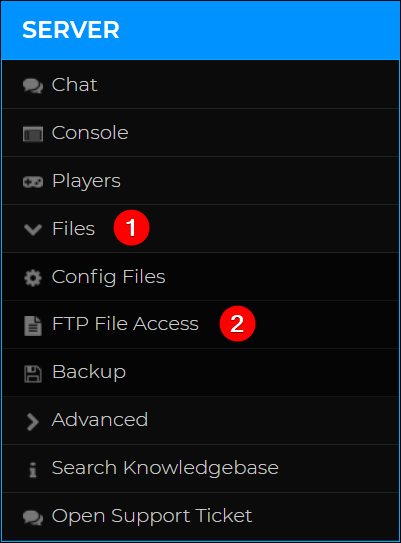
- Enter your server’s control panel password to login via FTP, where you will be presented with the file list. Alternatively, you can use FileZilla.
- Navigate through the folders to the directory
/ShooterGame/Saved/Config/LinuxServer/. - Locate the file
GameUserSettings.iniand click the Edit button next to it.
- Add the line
ServerPVE=trueunder the category[ServerSettings]. This line is not present by default, therefore, you will need to add it in a new line manually. Press Save once completed.
- Press Back to return to the list of config files.
- Locate the file
Game.iniand click the Edit button next to it.
- Add the line
bAutoPvETimer=false. Again, this setting is not present by default so you have to add it manually in a new line. Press Save to apply the changes.
- Go back to your control panel and press Start. Your server should now be in PvE mode.

How to Schedule PvE For Certain Times of the Day
It is possible to turn on PvE at specific times; for example you can have PvE enabled from 6 AM to 6 PM, and the rest of the time PvP will be enabled. By default, ARK uses server time to check for this, but you can also set it to in-game time; for example, having PvE toggled during the day and PvP during the night.
For this example, we will make it so that PvE is turned on from 6 AM to 6 PM in server time (real-world UTC+0 time). There are three new settings we will add:
bAutoPvEUseSystemTime=(true or false)AutoPvEStartTimeSeconds=(0 to 86400)- This setting is in seconds, and so to calculate we count the hours from midnight to 6 AM, which is 6, and then multiply it by 3600, which is the number of seconds in one hour (essentially, 6 x 60 x 60). This will give us a product of 21600 seconds.
AutoPvEStopTimeSeconds=(0 to 86400)- We do the same calculation here. We want PVE to stop at 6PM, so that’s 18 hours (in 24 hours time) multiplied by 3600 seconds. Our product will be 64800 seconds.
To change these settings, follow these steps:
- Stop your server.
- On your server's page, navigate to Files > FTP File Access.

- Enter your server’s control panel password to login via FTP, where you will be presented with the file list. Alternatively, you can use FileZilla.
- Navigate through the folders to the directory
/ShooterGame/Saved/Config/LinuxServer/. - Locate the file
Game.iniand click the Edit button next to it. - Set
bAutoPvETimertotrue. - Set
bAutoPvEUseSystemTimetotrue. - We will need to set
AutoPvEStartTimeSecondsso that it starts at 6 AM. Based on our calculations earlier, our setting will beAutoPvEStartTimeSeconds=21600. - We also need to set
AutoPvEStopTimeSecondsso that PvE stops at 6 PM. Based on our calculations earlier, our setting will beAutoPvEStopTimeSeconds=64800. Your configuration should now be the same as the one below.
- If you want to use in-game time instead of server time, you can simply change
bAutoPvEUseSystemTimetofalse. Now your server will be in PvE or PvP mode respectively, depending on the time within the ARK server, which you can see by enabling the Extended Hud (defaulted to H key for PC users). - Once you’re done changing the settings, press Save. You can now Start your server with its scheduled PvP-PvE times.
If you live in a different timezone, such as in Paris which is in UTC+2 timezone, you can simply add +2 hours to the calculation, such that 6 AM will now be 8 x 3600 = 28800. Note that this will only apply when you use system time, and you don’t need to worry about it if you will use in-game time. If you need help making timezone conversions, you can refer to online tools such as UTC Time Zone Converter. For countries that observe Daylight Savings, you will need to adjust this semi-annually to the correct local time.
If you require any further assistance, please contact our support at: https://shockbyte.com/billing/submitticket.php
