Adding yourself as an Admin on your DayZ server is a great way to have better control over your server. It gives you access to all console commands and allows you to ban or kick players should you need to.
Adding Yourself as an Admin
- Log in to your control panel and Stop your server.
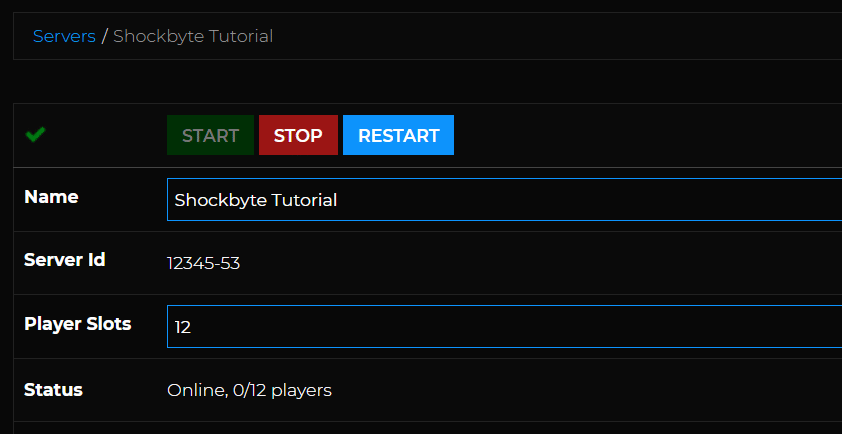
- Navigate to Files > Config Files.
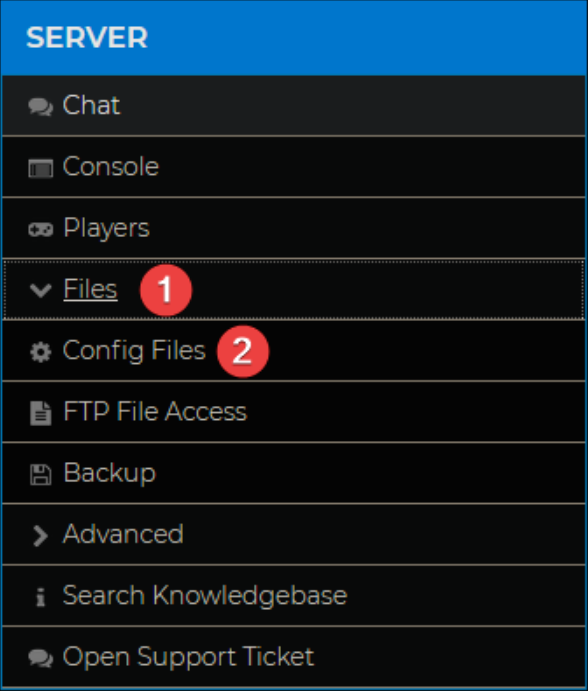
- Open DayZ Server Configuration.

- Locate
passwordAdmin = " ";and add your desired password between the quote marks. - Click Save and Restart your server.
- Join your server.
- Open the in-game chat by pressing enter and type
#login password.
Server Admin Commands
| Command | Description |
|---|---|
| #login password | Log in as the Admin of the server. |
| #logout | Admin log out. |
| #mission filename Difficulty | Select the mission with known name and set the difficulty - the difficulty parameter is optional and, if not set, the current difficulty is kept. |
| #missions | Select a mission. |
| ##restart | Restart a mission. |
| #reassign | Start all over and reassign roles. |
| #shutdown | Shuts down the server. |
| #restartserver | Restarts the server. |
| #shutdownserveraftermission | Once the mission ends, the server is shut down. |
| #restartserveraftermission | Once the mission ends, the server is restarted. |
| #init | Reload server config file loaded by -config options. |
|
#exec ban Name #exec ban ID #exec ban #Player |
Allows you to ban a player. |
|
#kick Name #kick ID #kick #Player |
Allows you to kick a player from the server. |
| #monitor (interval in seconds) | Shows you server performance information. If the interval is 0, the monitoring stops. |
| #monitords (interval in seconds) | Show the performance information on the server console. If the interval is 0 the monitoring stops. |
| #debug off | Disables debugging. |
| #debug (interval in seconds) | The default interval is 10 if no other interval is selected. |
| #debug (command) (param) | There are a few available commands:
You can disable each command by adding the parameter off after each command. e.g. #totalSent off. The output differs between these commands. Some will output to the log file, others to screen, etc. Please notice that you will need some debugger capable of catching OutputDebugString running on the client machine. |
| #debug (command) | Admin log out. |
| #logout | There are two available commands:
You will see a confirmation of these commands in the chat channels. |

