There are various changes you can make to your loot tables. These options include spawn chance, the value, the lifetime of an item, and many more!
| Value | Description |
|---|---|
| Lifetime | The duration an item is present once spawned (Time is in seconds). |
| Restock | The duration that will pass before an item can spawn again. |
| Cost | The spawn chance of an item. |
| Category | All items have a category set; this affects where and how the item spawns on the map (weapons, containers, clothes, tools, etc.) |
| Usage | Where the item will spawn (Town, Military, farm etc.) |
| Value | Value group of an item; this affects where and how the item may spawn (Tier1, Tier2, Tier3, etc.) |
| Nominal | The number of items that can be on the map at one time. |
| Min | Minimum amount of items that will spawn on the map. |
| QuantMin | The minimum quantity of a consumable within the item. Value=(-1.0%(empty) - 100.0%(full)) . E.g. How many bullets are in a specific ammo box |
| QuantMax | The maximum quantity of a consumable within the item Value=(-1.0%(empty) - 100.0%(full)). E.g. How many bullets are in a specific ammo box |
Manually Editing the types.xml File
- Log in to your control panel and Stop your server.
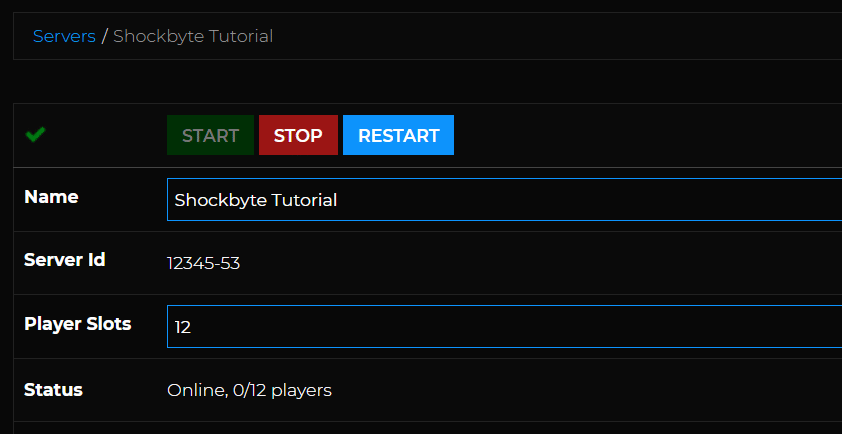
- Access your server via FTP, navigate to
/mpmissions/dayzOffline.chernarusplus/db/and open thetypes.xmlfile with a text editor.- If you are playing Livonia, the file location will be
/mpmissions/dayzOffline.enoch/db/.
- If you are playing Livonia, the file location will be
- Find the item you wish to modify the values of and make your changes.
- Save your changes & Restart your server.
Editing Types.xml with DZSA.tools
The DZSA webpage allows you to modify the types.xml file easily.
- Log in to your control panel and Stop your server.
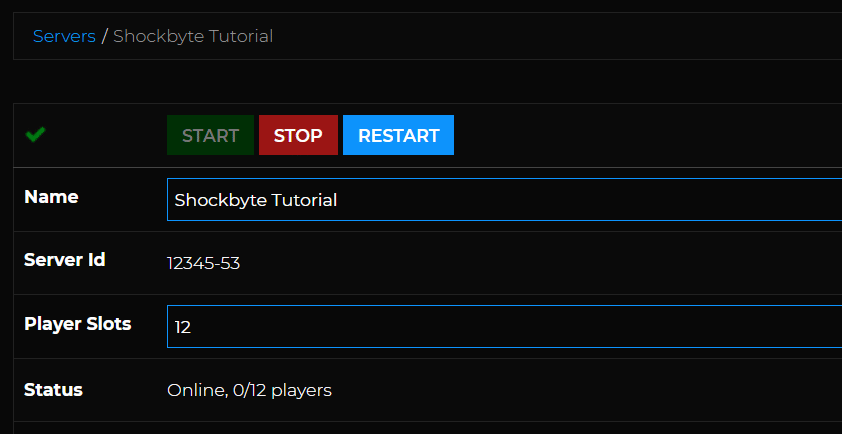
- Access your server via FTP, navigate to
/mpmissions/dayzOffline.chernarusplus/db/, and opentypes.xmlfile with a text editor/- If you are playing Livonia, the file location will be
/mpmissions/dayzOffline.enoch/db/.

- If you are playing Livonia, the file location will be
- Navigate to https://dzsa.tools/ then drag & drop the
types.xmlfile into the webpage.
- Find the item you wish to modify the values of and make your changes, then save and download the updated file.
- Upload the modified
types.xmlfile replacing the old one. - Restart your server.
If you wish to reset the changes you made to this file, you can just delete it and Restart your server to generate a new file.
If you require any further assistance, please contact our support at: https://shockbyte.com/billing/submitticket.php
