We have a video tutorial for configuring automatic backups:
It is important to frequently backup your server in case something irreversible happens, such as a world corruption, grief or loss of files. With Shockbyte, it is possible to automatically configure backups so you don't have to do this yourself.
- On the left sidebar of your Multicraft control panel, navigate to Advanced > Scheduled Tasks.
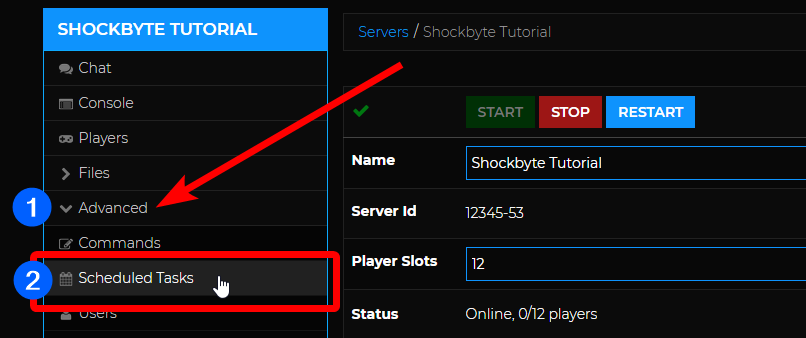
- On the Scheduled Tasks page, click on New Task.

- Fill out the required entries on the New task page.
- Name: Enter your preferred task name.
- Status:
Scheduled - Scheduled Time: Set the time and date to run the backup. Note that this is based on the server time, not your local time.
- Interval: Tick on the checkbox to allow the command to run repeatedly. Select the frequency/how often you would like the task to run. We recommend choosing between 1 to 7 days.
- Command:
Create Backup
Leave Arguments empty and Run For to its default value (Server). Your new task should look something like this:
In this example, the scheduled task will create a server backup at 5:00AM daily starting on November 23, 2018.
- Once you have reviewed the entries, click on the CREATE button and you're done!
NOTE: We only store 3 backups on the server at a time, which means once you have 3 backups and continue to automatically create new ones, your older backups will be removed. For example, if you're automatically making a backup once a day, then the oldest backup that'll be available is 3 days old. If you have a backup from the 1st, 2nd and 3rd of July, then make another on the 4th, your backup from the 1st of July will be removed.
You may view and edit this and any existing scheduled tasks you have on the Scheduled Tasks page (Advanced > Scheduled Tasks). We also recommend downloading backups to your own computer when you can if you want to be even more secure.
To restore a previously created backup, follow our guide here: Restore Server Backup
RELATED ARTICLE:
- Creating Scheduled Tasks with Multicraft
- Creating Custom Commands with Multicraft
- How to Automatically Restart Your Minecraft Server

