We have a video tutorial to configure spawn protection for your server:
Spawn protection functions as a protection for the area where players spawn when they first join your Minecraft server. It prevents players from destroying blocks at the spawn point and in the area around it.
If you have operators on your server, or “ops”, spawn protection will be enabled by default and only ops will be able to break blocks in the protected area. If you don’t have any ops set on your server, spawn protection will be disabled.
You may wish to change this default behavior for your Minecraft server. You can decrease, increase, or effectively eliminate the protected area using your server's configuration options,. There are two ways to do this:
- Modifying the Config Files in the Multicraft panel.
- Manually editing the server.properties file for your server.
VIA MULTICRAFT'S CONFIG FILES
To edit the protected spawn area using the Minecraft server control panel, follow these steps:
- Stop your server. This is an important step that must be completed before making any changes to your server.
- On your Multicraft Panel (https://mc.shockbyte.com/), navigate to Files > Config Files.
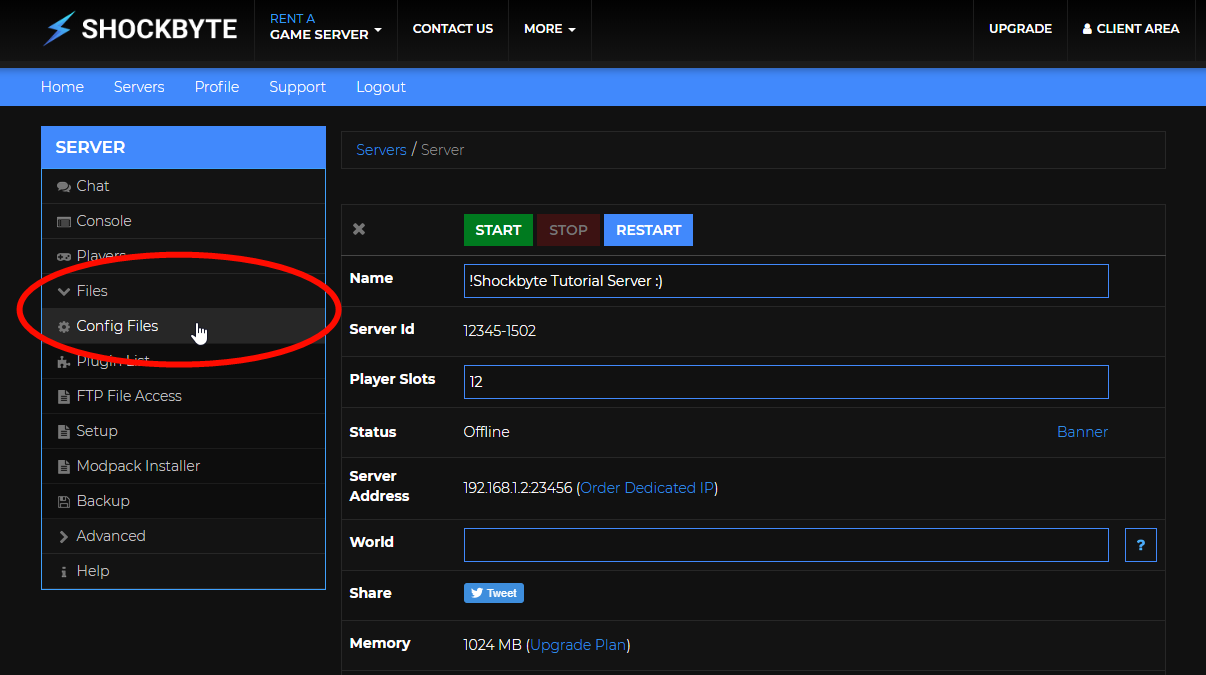
- On the Config Files page, select Server Settings.

- Locate the option called Protected Spawn Area and enter any number that represents the number of blocks you would like to be protected. Changing the value to 0 will disable spawn protection.

- After you have set that, save the settings by scrolling to the bottom of the page and clicking on the blue Save button.
- Restart your Minecraft server for changes to apply.
EDITING THE SERVER.PROPERTIES FILE
You can manually configure your server's spawn protection by editing this on your server.properties file by following the steps below:
- Stop your server. This is an important step that must be completed before making any changes to your server.
- On your Multicraft Panel (https://mc.shockbyte.com/), navigate to Files > FTP File Access and log into the built-in file manager.

- Locate the server.properties file and click on the "Edit" option on its right.

- Locate the option called spawn-protection and change the value to the number of blocks you would like to be protected (e.g.
spawn-protection=20). Changing the value to 0 (spawn-protection=0) will completely disable the spawn protection.
If this option does not exist on your server.properties file, you may simply pastespawn-protection=at the bottom of the file and enter your desired value for this.
- Click on the Save button to save the changes.

- Navigate back to the main page of your Multicraft control panel and restart your server for changes to take effect.
Once you have successfully restarted your server, your updated spawn protection should already be in effect!
If you would like to change the location of your Minecraft world's spawn point, follow our guide here: Setting Server Spawn
If you require any further assistance, please contact our support at: https://shockbyte.com/billing/submitticket.php
