We have a video tutorial for enabling offline mode for your server:
Online mode is a server setting that configures whether or not players authenticate through Mojang’s servers before connecting to your server. This authentication process verifies they are logged in and lets players access their profile skins.
Some server types don't work when a server has online mode enabled. For example, BungeeCord does not work when online mode is enabled. Players using cracked clients are also unable to join a server that has online mode enabled. If you want to use BungeeCord or want to allow your players to use cracked clients, you will need to disable online mode.
- Whitelisting does not work.
- It makes it easier to evade bans.
- Players will not be authenticated by Mojang’s servers before they connect to your server. This means that anyone could log in to your server using any username they choose and your server wouldn't verify they are who they say they are. If you are using a BungeeCord server, a plugin such as IPWhitelist will help mitigate risks. For Minecraft servers, a plugin like FastLogin would help, while modded servers could use a mod such as Simple Login.
- Your players will not have their profile skins and you will see everyone with Steve or Alex skins. Again, this is because your server is not contacting Mojang’s authentication servers. You can use a plugin like SkinRestorer to restore profile skins in your server if desired.
If, after taking the above points into consideration, you still wish to disable online mode for your server, you may follow the steps below:
- Stop your server. This is an important step that must be completed before making any changes to your server.
- On your control panel, navigate to Files > Config Files.
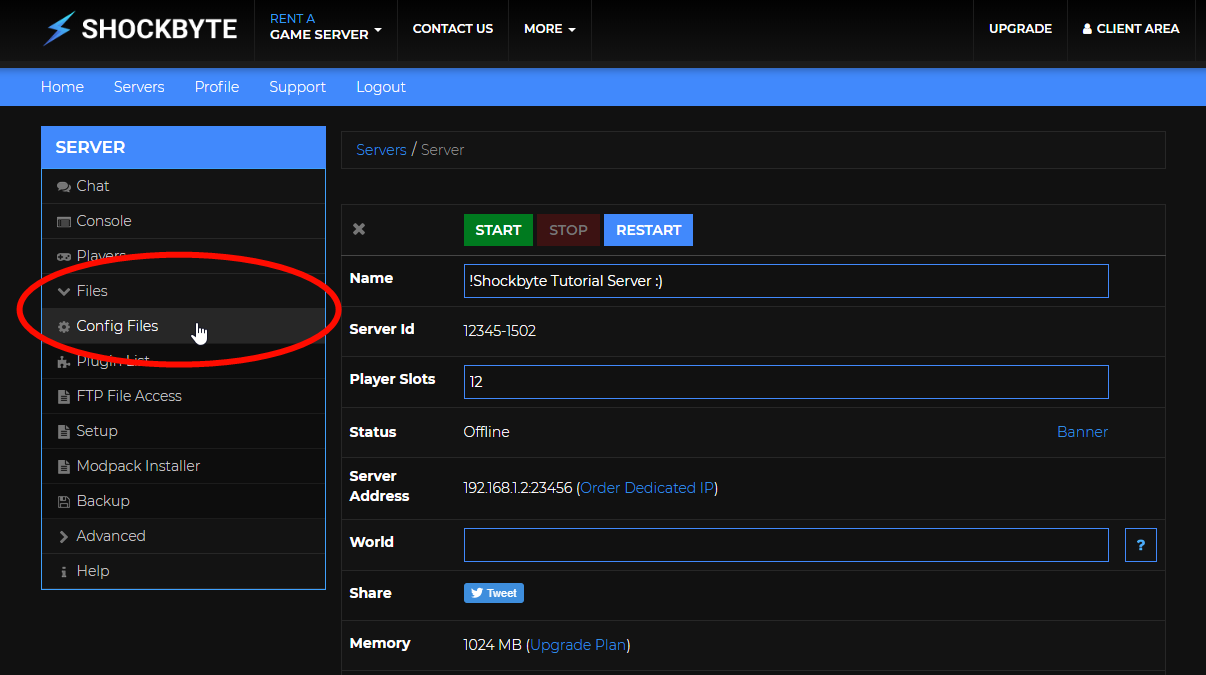
- On the Config Files page, select Server Settings.

- Locate the option called Online Mode and select
Disabledfrom the drop-down menu.
- Scroll to the bottom of the page and click Save.
- Restart your Minecraft server.
That's it! Your server should be running in offline mode/have online mode disabled once this has been successfully restarted.
Restoring Missing Skins
You may also notice that since you are now running a server in offline mode, your skins will have disappeared. You will need to use a plugin or mod to get these back.
Installing The Plugin
You can use the plugin SkinRestorer.
If you need help installing plugins, you can find our knowledgebase article on installing plugins here: How to Install Plugins on your Minecraft Server
Installing The Mod
If you are using Forge or Fabric you can use the below mods:
Forge - OfflineSkins
Fabric - OfflineSkins-Fabric
If you need help installing mods, you can find our knowledgebase article on installing mods here: How to Install Forge Mods on your Minecraft Server
If you require any further assistance, please contact our support at: https://shockbyte.com/billing/submitticket.php
