We have a video tutorial on how to configure your Minecraft server:
The server.properties file is where your server's configurations and settings are stored.
While the default configuration of a new Minecraft server works for most situations, you may wish to customize your server by tweaking a few of the configuration options and this will require you to modify the server.properties file. Doing this is made easy with the Multicraft control panel so you won't have to manually edit the file directly from your server directory.
All Minecraft servers from Shockbyte come with our customized version of the Multicraft panel so that you can configure and set up your new Minecraft server easily.
Accessing Your Server Settings
- Navigate to Files > Config Files in your control panel.
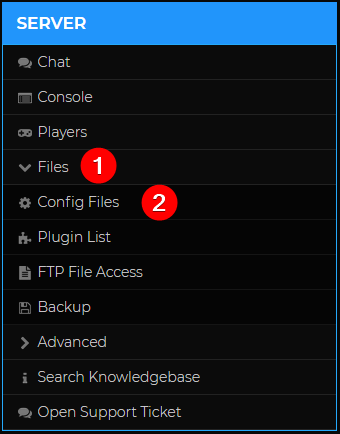
- On the Config Files page, select Server Settings.

Configuring Your Server Settings
Now that you have accessed your server settings, you may modify this to your preference. The table below describes some of the more useful and frequently customized server settings options available in your server control panel.
| *NAME | **KEY | DEFAULT VALUE | DESCRIPTION |
| Spawn Monsters | spawn-monsters | Enabled |
Controls whether or not monsters or hostile mobs will spawn. Acceptable values are |
| Player vs Player | pvp | Enabled |
Controls whether or not players can harm each other. Acceptable values are |
| Online Mode | online-mode | Enabled |
Controls whether or not the server will authenticate players with Mojang's servers. Acceptable values are Related article: Disable Online Mode for Your Minecraft Server |
| Spawn Animals | spawn-animals | Enabled |
Controls whether or not animals will spawn in your worlds. Acceptable values are |
| Protected Spawn Size | spawn-protection | 16 |
Controls the number of blocks in each direction from your world's spawn block that cannot be interacted with without being opped. Any integer is acceptable and |
| Whitelisting | white-list | Disabled |
Controls whether or not whitelisting is enabled is used. Acceptable values are |
| Allow Nether | allow-nether | Enabled |
Controls whether players can travel to the Nether. Acceptable values are |
| View Distance | view-distance | 10 |
Controls the amount of world data that can be seen by a player at any given location. It has a minimum value of |
| Level Seed | level-seed |
Controls the seed your server will use when generating a new world. Any value is acceptable and no value will cause your server to use a random seed. |
|
| Allow Flying | allow-flight | Disabled |
Controls whether or not players are permitted to fly using exploits or mods. Acceptable values are |
| Game Mode | gamemode | 0 |
Controls the default game mode for the server. Acceptable values are Related Article: Changing Your Minecraft Game Mode |
| Difficulty | difficulty | 1 |
Controls the difficulty level for the server. Acceptable values are Related article: Change the Difficulty of Your Minecraft Server |
| Server Message | motd | A Minecraft Server |
Controls the message displayed below the server name in the Minecraft client. Any string under 60 characters is acceptable. Color and formatting codes, as well as special characters, may be used. Related article: Customize Your Server MOTD |
| rcon.port | rcon.port | A random five-digit number |
Controls the port needed to access your console using RCON. Acceptable values are any five-digit number not used by another server on your server's node. Related Article: How to Setup RCON on Your Minecraft Server |
| enable-command-block | enable-command-block | true |
Controls whether command blocks can be used. Acceptable values are |
| max-tick-time | max-tick-time | 60000 |
Controls the amount of time (in milliseconds) that a tick is allowed to take before the server crashes. Value must be an integer. |
| enforce-secure-profile | enforce-secure-profile | true |
Controls whether players using third-party launchers are prevented from connecting to your server. Acceptable values are |
| generate-structures | generate-structures | true |
Controls whether naturally-generated structures, such as villages, can spawn in new chunks on your server's world. Acceptable values are |
| require-resource-pack | require-resource-pack | false |
Controls if players who deny a server resource pack will be disconnected from the server. Acceptable values are |
| broadcast-rcon-to-ops | broadcast-rcon-to-ops | true |
Controls whether operators will see executed commands via RCON of other operators in chat. Acceptable values are |
| resource-pack-prompt | resource-pack-prompt |
Sets a custom resource pack prompt if a server resource pack is defined and require-resource-pack is set to Any message for the custom prompt is acceptable. |
|
| enable-rcon | enable-rcon | false |
Controls if RCON is enabled for the server, which allows operators to use the console remotely. Acceptable values are |
| hide-online-players | hide-online-players | false |
Controls if the number of players online can be seen from the Minecraft launcher server list. Acceptable values are |
| resource-pack | resource-pack |
Sets the server's resource pack, making it easier for players to download the server's resource pack, or make it mandatory. Acceptable values are download links configured to be downloadable by the server. Related article: How to Set a Resource Pack on Your Minecraft Server |
|
| simulation-distance | simulation-distance | 10 |
Controls the number of chunks in each direction from each player in which entities will remain loaded. It has a minimum value of |
| rcon.password | rcon.password |
Sets a password for RCON to use your server's console remotely. |
|
| player-idle-timeout | player-idle-timeout | 0 |
Controls if and when players will be kicked from the server if they are idle. If the value is an integer other than |
| force-gamemode | force-gamemode | false |
Controls whether or not players should be in the same gamemode as the server every time they join the server. By default, players stay in the same gamemode they had before logging out of the server. Acceptable values are |
| hardcore | hardcore | false |
Controls whether or not hardcode mode is enabled. When enabled, players are set to spectator mode after they die. Acceptable values are |
| broadcast-console-to-ops | broadcast-console-to-ops | true |
Controls whether operators will see executed commands of other operators in chat. Acceptable values are |
| spawn-npcs | spawn-npcs | true |
Controls whether or not villagers spawn. Acceptable values are |
| previews-chat | previews-chat | true |
Controls whether players can preview their messages with how they will actually look in chat before sending them, particularly regarding styling. Acceptable values are |
| enforce-whitelist | enforce-whitelist | false |
Controls whether or not the whitelist is enforced with regard to online players when the whitelist is reloaded. Any player not on the whitelist will be kicked from the server if set to true. Acceptable values are |
* This is the name of the option on the Server Settings page of your Multicraft panel.
** This is the name of the configuration option in the server.properties file.
Please note that the table above may not reflect the options available for your server, or the order in which they are listed. This is due to differences between versions of Minecraft. Additionally, niche and technical options were not included in the table. If you’d like to learn more about the different server settings you can configure, check out this Minecraft Wiki page.
If you require any further assistance, please contact our support at: https://shockbyte.com/billing/submitticket.php
