If you have a pre-existing singleplayer world, a world downloaded from the Internet, or a world that was shared to you by a friend, you may wish to upload it to your Bedrock server.
If you are looking to import a Java Edition world to your Java Edition server, please follow the steps here.
It is not possible to upload a Java Edition world to a Bedrock server.
Exporting the World
- Open Minecraft: Windows 10 Edition and click Play.
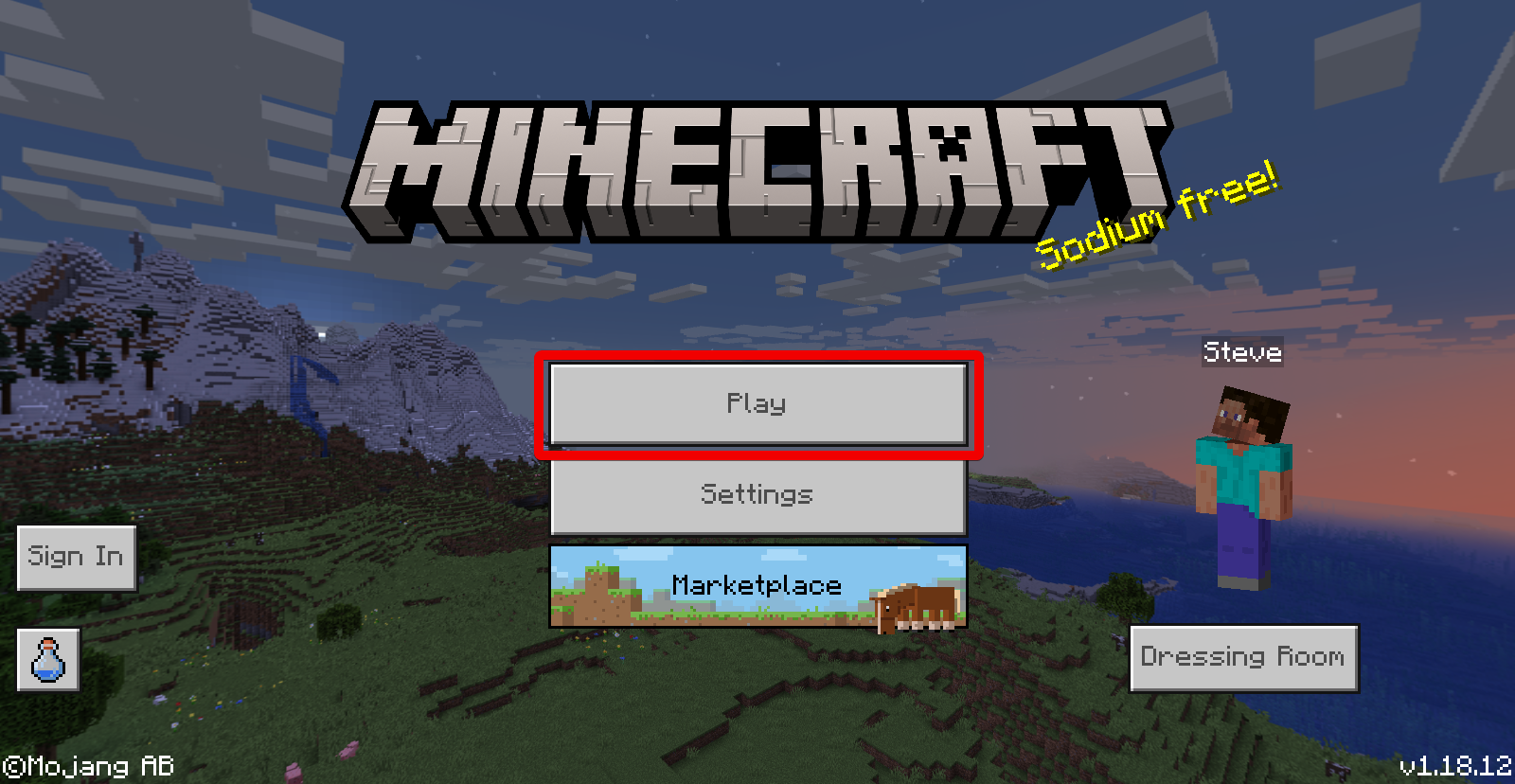
- Click the Edit icon next to the world that you would like to export.

- In the Game menu of the world settings, scroll down and click Export World.

- Select a folder to save your world into, and click Export.

Uploading the World
- Stop your server.
- Access your server files using an FTP client.
- Navigate to the
/worldsfolder on your server. - Create a new folder named after your world and open it.

- Upload the
.mcworldfile of your world to this folder.
- On your server control panel, navigate to Files > FTP File Access and log in to the web-FTP client.
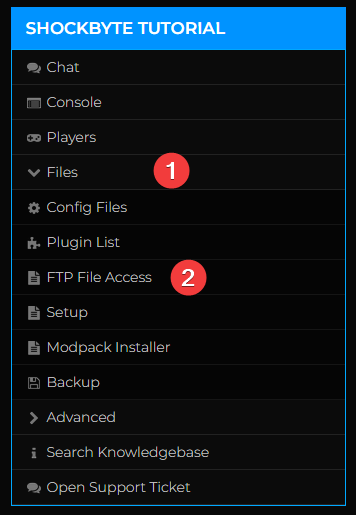
- Navigate to the
/worldsfolder, then into the folder you created in Step 4. - Tick the checkbox next to the
.mcworldfile, then click Unzip.
- Click Submit on the next page.

- Wait until the
Done, returned Okline appears in the textbox.
- Change the World setting on your control panel to the name of the folder you created in Step 4, then click Save.

- Start your server.
That's it! You can now use any custom Bedrock world as your Minecraft server world. If this is your first time connecting to your server, follow our guide on connecting to your Bedrock server here.
If you require any further assistance, please contact our support at: https://shockbyte.com/billing/submitticket.php
