The error message io.netty.channel.AbstractChannel$AnnotatedConnectException: Connection refused: no further information indicates that there is a connection issue when trying to connect to a Minecraft server. This could be caused by a few things, such as the server being offline, an incorrect IP address or an issue with a person's firewall.
Common Causes
Firstly, ensure that the server is online. When using a Shockbyte server, you can see from your server's control panel a green tick indicating that the server is online.
Secondly, you may receive this error when the IP address you attempt to connect with is incorrect. Ensure when connecting to a Minecraft server that you enter both the IP & Port.
If you are using a Shockbyte server, you can find the IP & Port on the home page of your server's control panel.

Configuring Firewall - Windows 11
You may be experiencing this issue if Firewall has blocked connection to Java programs. Navigate to your Firewall configuration to edit this, these are the steps for Windows 11.
- Open Windows Start Menu, and search Windows Defender Firewall.

- Click Allow an app or feature through Windows Defender Firewall.

- Click Change settings.
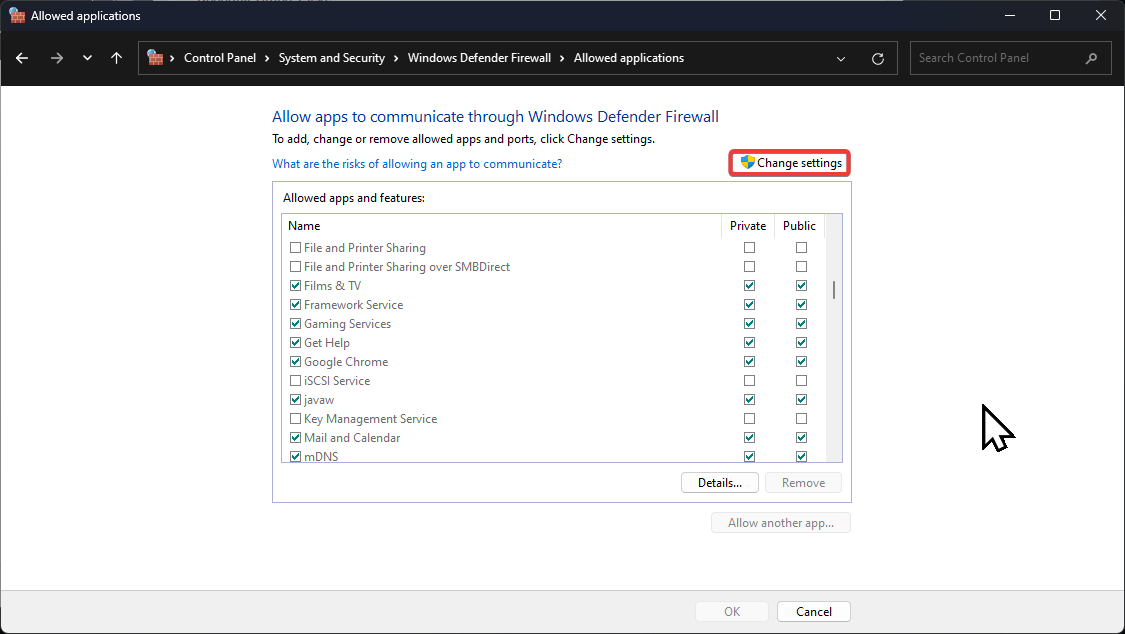
- Locate any app of features that are named Java, and ensure they are enabled for both Public and Private. There may be multiple.

- Once done, click Ok at the bottom and restart Minecraft.
Configuring Firewall - Windows 10
For Windows 10 users, please follow the steps below.
- Open the Windows Start Menu, and search Windows Defender Firewall.

- Once the new window opens, in the left-hand pane, select Allow an app or feature through Windows Defender Firewall.

- Click Change Settings.

- Find any app/feature with the name Java(TM) Platform SE binary (there may be multiple) and ensure both Public and Private are checked for each one, along with the left-most checkbox.

- At the bottom of the window, click OK and close this page.
- Restart Minecraft, and attempt to connect to the server.
If you have followed these steps correctly, you should no longer experience the aforementioned error when attempting to connect to your server; however, should you continue to see this error, you can try using a different version of Minecraft using our guide on changing server types or contact your internet provider to see if it is an issue with your network.
If you require any further assistance, please contact our support at: https://shockbyte.com/billing/submitticket.php
