Unturned servers allow you to ban, unban or kick a specific player should you need to.
Alternatively, you can use these commands via your control panel console by removing the / symbol before each command.
Banning a Player or SteamID
You can ban a player either through their in-game username or SteamID.
| Command | Description |
|---|---|
|
Example: /ban playerName "griefing" 60 Bans a player with the optional reason of griefing for an optional duration of 60 seconds. |
This command bans any specific player of your choice. The command only works if the player is online since it's based on the SteamID of a player. If the player is offline, you will need to ban that specific player from the Steam ID. |
|
Example: /ban 012345678910 "griefing" 60 Bans a SteamID with the optional reason of griefing for an optional duration of 60 seconds. |
Example: Bans a player permanently. |
Unbanning a Player
You can only unban a player through their Steam ID.
| Command | Description |
|---|---|
|
Example: /unban 012345678910 |
This command unbans a specific player based on their SteamID. |
Kicking a Player
You can temporarily remove any player from the server by running the following command.
| Command | Description |
|---|---|
|
Example: /kick playerName "language" Example: /kick playerName |
This command temporarily disconnects any specific player of your choice by their username or using their SteamID. |
Viewing Your Ban List
You can run the following command to get a list of all players banned on your server.
| Command | Description |
|---|---|
|
|
You can use this command to get a full list of all server bans. The output of this command will be displayed on your control panel console. |
Resetting All Server Bans
If needed, you’ll be able to wipe your server ban list by resetting the Blacklist.dat file.
- Log in to your server control panel and Stop your server.
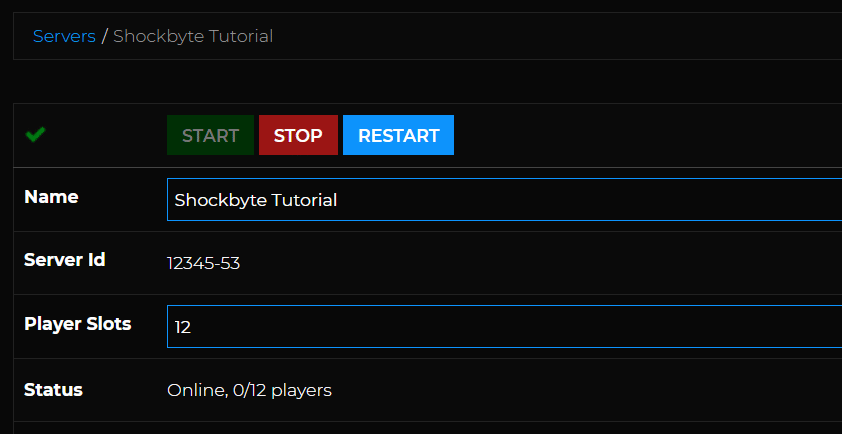
- Navigate to Files > Config Files.
- Open
/Servers/YOUR_WORLD_NAME/Server/, selectBlacklist.datand click Delete.
- Restart your server.

