It is possible for a Palworld server Administrator to kick or ban disruptive or unwanted players from their server using either the kick and ban commands.
Retrieving Player Information
To remove a player on your Palworld server, you must know their player ID or Steam ID first.
- Connect to your Palworld server as an admin.
- Press
Enterto open the chat.
- Enter the command
/ShowPlayers.
- Take note of either the Player ID or the Steam ID of the player you would like to punish.
Kicking a Player
Once you know the ID of the player you would like to punish, you can kick them using the proper command.
- Connect to your Palworld server as an admin.
- Open the chat, then enter the command
/KickPlayer <Player ID or Steam ID>.
Banning a Player
Once you know the ID of the player you would like to punish, you can ban them permanently using the proper command.
- Connect to your Palworld server as an admin.
- Open the chat, then enter the command
/BanPlayer <Player ID or Steam ID>.
Unbanning a Player
To unban a player from your Palworld server, you will need to edit the banlist.txt file and remove the effected player.
- Navigate to your control panel and Stop your server.
- Navigate to Files > FTP File Access and login with your Multicraft credentials.
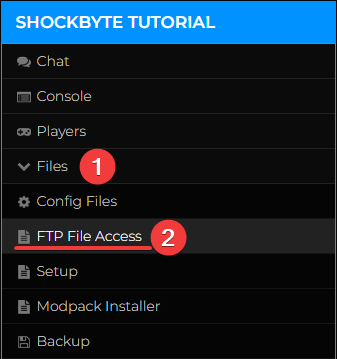
- Navigate into the
/Pal/Saved/SaveGamesdirectory.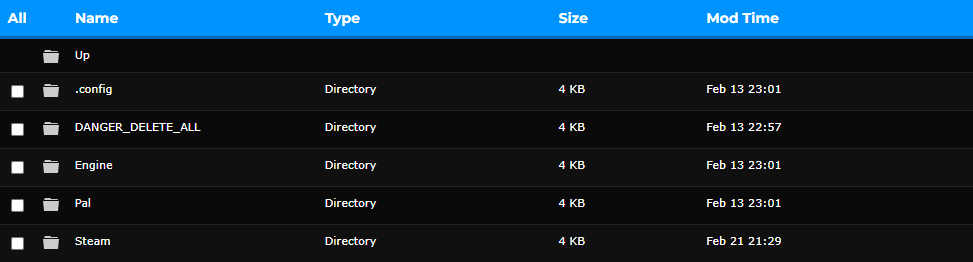
- Locate
banlist.txtand click Edit. - Remove the banned player's Steam ID from the file.
- Save and Start your server.
Interested in purchasing Palworld servers with instant activation, easy customisation, and great & extensive Knowledgebase articles? Click here to purchase one!
To learn more about Palworld Server Hosting, you can browse our library of Knowledgebase articles here.
If you require any further assistance, please contact our support at: https://shockbyte.com/billing/submitticket.php
