If you already have an existing Satisfactory single-player world, you can upload this to your server to allow your friends to join. You can also download a world from the server to continue playing in your single-player game.
In this guide, you will need both the Session Name and File Name of a save. Each Session Name (e.g. ‘My New Satisfactory Game’) can contain multiple save files. Each save file will be listed within the session by its File Name (e.g. 'Save 1').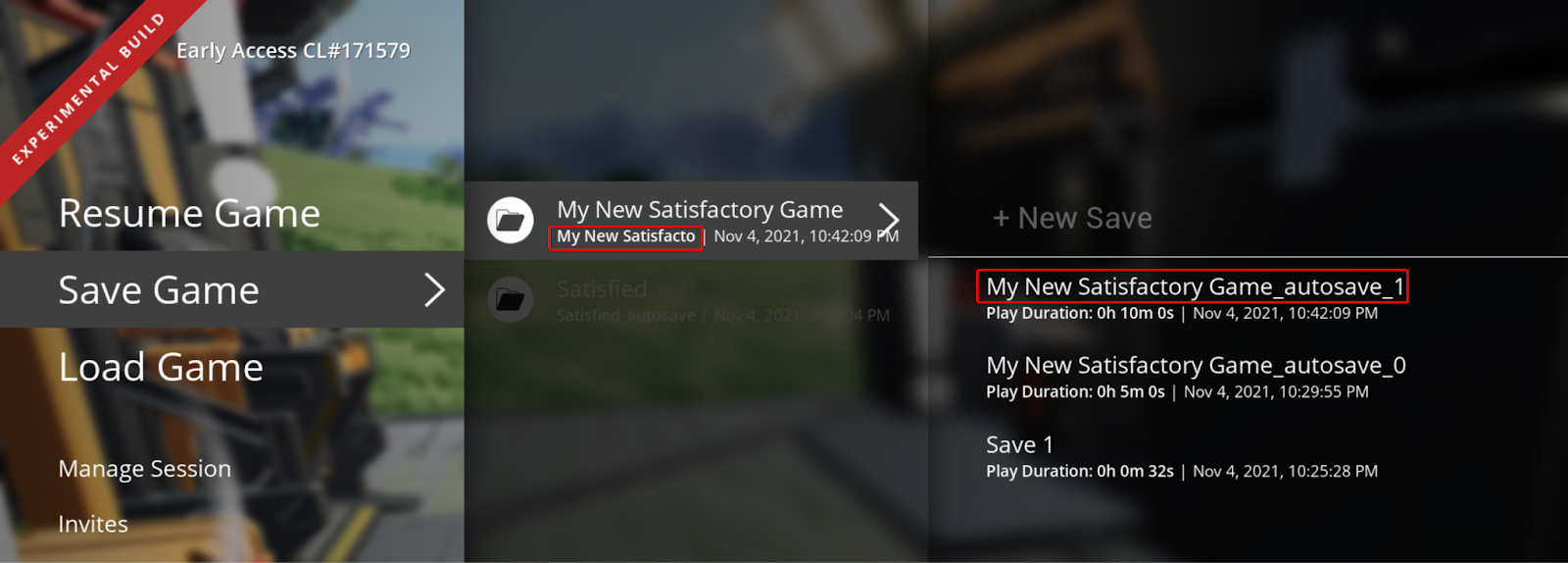
UPLOADING A SAVE TO YOUR SERVER
PREPARING A DOWNLOADED SAVEGAME
This section only needs to be followed if you are uploading a downloaded savegame. If you already have the world’s .sav file in single player, you can skip this step.
- Download the .sav file you would like to use.
- Go to the Satisfactory Save Games folder on your computer.
- On Windows, press WINDOWS + R and then enter
%appdata%\..\Local\FactoryGame\Saved\SaveGames. - On Linux, navigate to
~/.config/Epic/FactoryGame/Saved/SaveGames.
- On Windows, press WINDOWS + R and then enter
- Move the downloaded .sav save file within one of the subfolders.
Uploading the save to your server
- Open the menu by pressing Escape.
- Click Server Manager, select your server, and click Manage Saves.

- Click Upload Save, select which session and save you would like to upload, and click Upload Game.

- You can now load the world using our How to Save or Load a Save guide.
Downloading a Save From Your Server
Downloading the save from your server
- Open the Multicraft FTP Client (Files > FTP File Access) or a FTP client such as FileZilla.
- Navigate to
/.config/Epic/FactoryGame/Saved/SaveGames/server.
Note: Some FTP clients may not show the .config folder by default. Either copy and paste the file path, or use the Multicraft FTP client. - Download the .sav save file from the server to your computer.
Importing the save to your single-player game
- Go to the Satisfactory Save Games folder on your computer.
- On Windows, press WINDOWS + R and then enter
%appdata%\..\Local\FactoryGame\Saved\SaveGames. - On Linux, navigate to
~/.config/Epic/FactoryGame/Saved/SaveGames.
- On Windows, press WINDOWS + R and then enter
- Copy the .sav save file to the subfolder with the number name.

