Rust is a game that encourages resetting the world and player data from time to time to keep things fresh. With the release of the Missile Silo monument, server owners can display when their map should reset/when the missile silo event should end.
As the server gets closer to wipe day, additional endgame activities will start to occur on the server - such as F-15e jets observing the island, and Bradley roaming the roads. As this timer decides when these endgame events start to happen, it's important to ensure that it is set accurately to when your server will wipe.
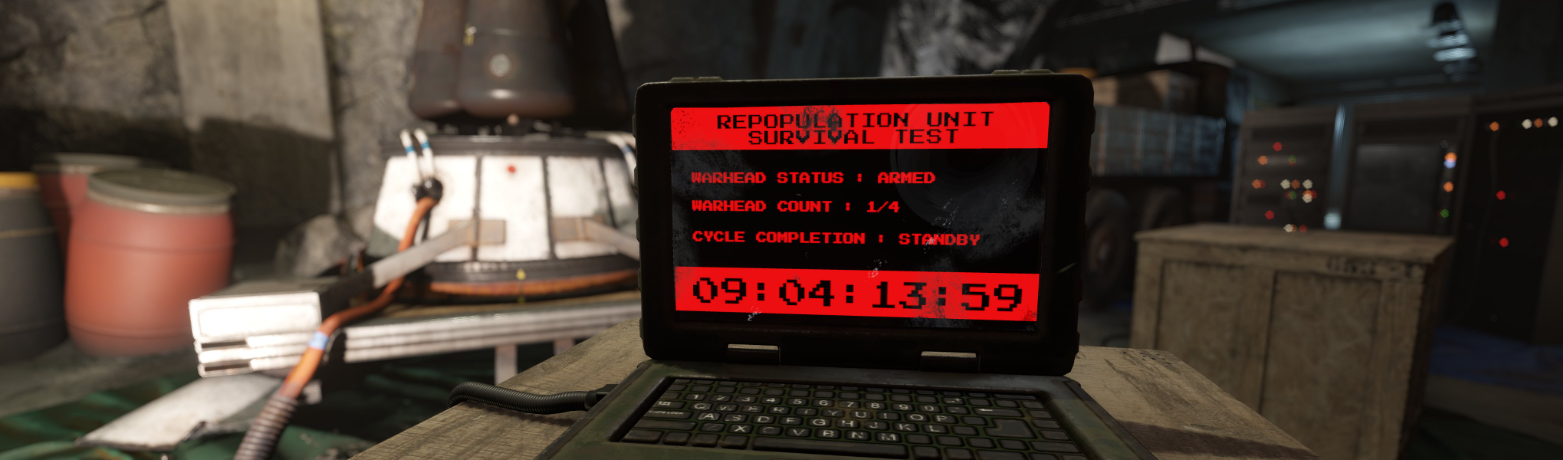
Changing your Server Wipe Tag
The missile silo timer requires a server wipe tag to be configured, to determine if the wipe is monthly, biweekly, or weekly.
You can find more information about configuring server tags by following this guide.
- Access your control panel.
- Navigate to Files > Config Files.

- Click server.cfg.

- Add a wipe schedule server tag by adding it to the server.tags option (ex:
server.tags "weekly").
- Save your changes.
- Access your server's console, and enter the command
server.readcfgto make the changes live.
Changing Wipe Day/Hour
By default after defining how often the map should wipe with a server tag map wipes will take place at UTC 00:00 on Thursdays.
If this doesn't work for your community, you can choose what day of the week and time of day you'd like the wipe to take place on.
- Access your control panel.
- Navigate to Files > Config Files.

- Click server.cfg.

- To change the wipe day, add this to the config file:
wipeDayofWeek <0-6>(0 = Sunday, 1 = Monday, ..., 6 = Saturday).
- To change the wipe hour, add this to the config file:
wipeHourofDay <0-23>. The hour decided is in the UTC time zone.
- Save your changes.
- Access your server's console, and enter the command
server.readcfgto make the changes live.
In our example, the weekly server tag, and these new options will cause the Missile Silo event to finish every Sunday at 10:30 AM UTC.
Configuring Exact Wipe Date
If you would like to configure an exact date and time to trigger the end of the Missile Silo event, you can add an override ConVar to the server.cfg file. This is an alternative to using the options above.
- Use a conversion website to generate a UNIX timestamp.

- Access your control panel.
- Navigate to Files > Config Files.

- Click server.cfg.

- Add this to the config file:
wipeUnixTimestampOverride <UNIX TIMESTAMP>.
- Save your changes.
- Access your server's console, and enter the command
server.readcfgto make the changes live.
To learn more about Rust server hosting, you can browse our library of Knowledgebase articles here.
If you require any further assistance, please contact our support at: https://shockbyte.com/billing/submitticket.php
