There are multiple ways to connect to your Rust server. It is possible to connect to your server using the in-game server list, Rust's console or Steam's Server viewer.
Identifying Important Information
To get started, you need to identify the address of the server you want to join. If you own a Shockbyte server, you can find your server's address on your Rust Server Panel. This will be labeled as Server Address, as shown in the screenshot below.

In the example above, the server address is 192.198.1.1:12345. The server's IP is the set of numbers before the : symbol. The numbers following the colon symbol are the server's port.
It is also useful to know your server’s name as defined in the config files. If you are unsure how to see your server’s name or would like to set it to something else, please refer to this guide.
Connecting With the Client Console
The in-game Rust client console allows you to directly connect to a server with a command which requires your server IP and port.
- Press the F1 key to open the game console. Make sure that CONSOLE is selected in the top left of your screen.

- Type the command
client.connect <IP:port>and press Enter.
Connecting With the Steam Server Viewer
If you already have Rust running, you will be unable to connect via this method. Any servers added to Steam's server viewer will be automatically present in-game in the Favourites tab.
- On the top left of the Steam app, navigate to View > Game Servers.

- Click on Add a Server.

- Enter your server's IP, ensure your server port ends with 15101 and click Ok.

- Select the server then click Connect.

Connecting With the Rust Server List
You can search for your server using the in-game server list.
- After Launching Rust, click on Play Game. From here you will be able to connect to any Rust server. In order to connect to your server you will need to select from 1 of 4 tabs:
- Community: For Vanilla Rust servers. Search by your server's name.
- Modded: For Oxide Rust servers. As before, search by your server's name.
- Favourited: Any servers you have favourited or added to Steam's server viewer.
- History: Any servers you have joined before.

- Once you have found your server, click on it to open the connection window.
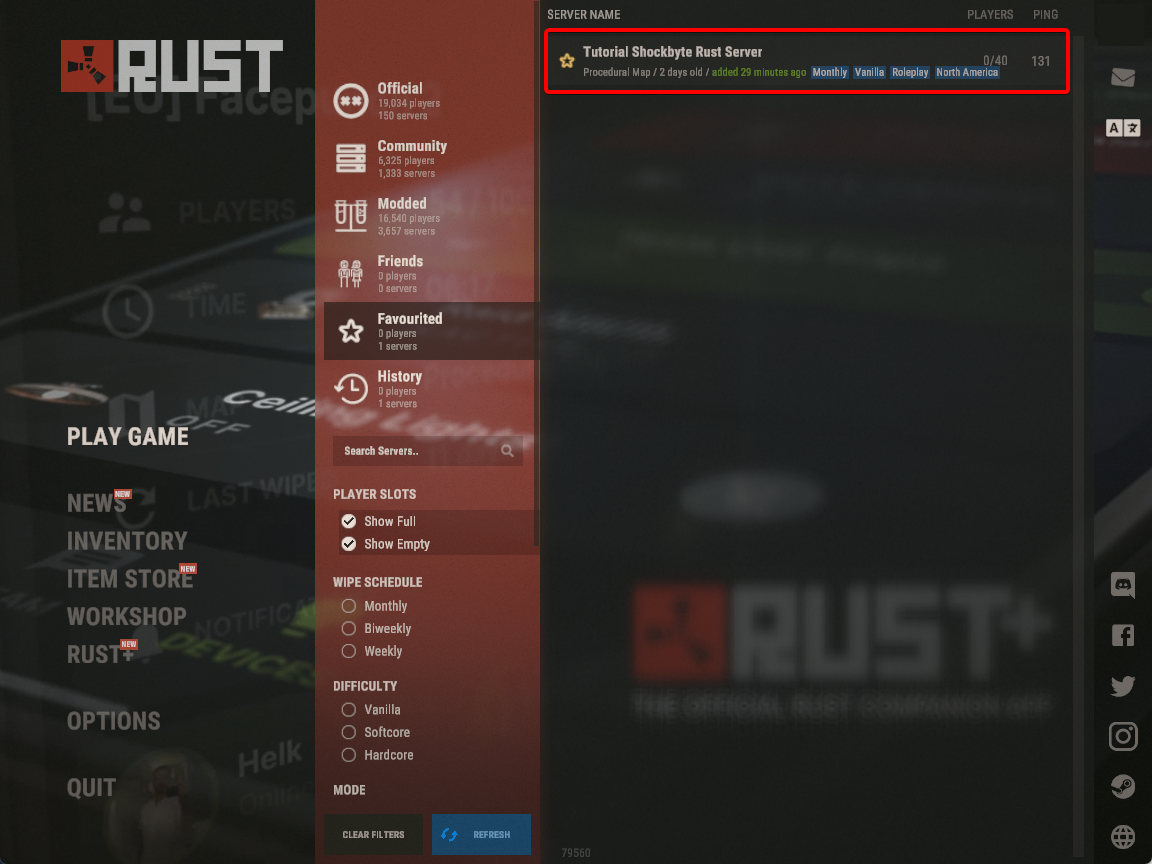
- Click Join Server.
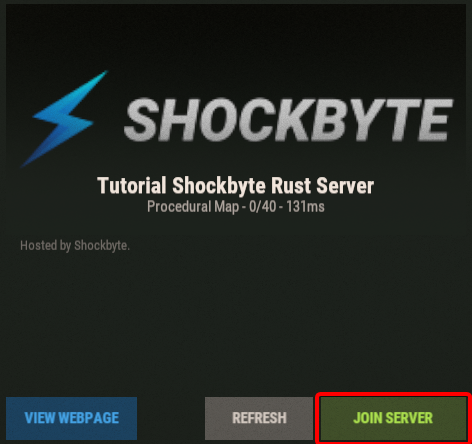
To learn more about Rust server hosting, you can browse our library of Knowledgebase articles here.
If you require any further assistance, please contact our support at: https://shockbyte.com/billing/submitticket.php
