Shaders modify the way the game looks without affecting other people, generally by adding more realistic animations and textures to Minecraft. Most shaders accomplish this by sending rays of light through blocks to create realistic effects on the world.
Generally, the easiest (and most popular) way to install shaders is with the use of OptiFine; a mod for Minecraft that optimizes the game to allow faster rendering and provide more FPS. You can read more about OptiFine on their website.
Installing Shaders with Optifine
After downloading your preferred shader pack, you must install the Optifine mod. You'll then be able to use your newly downloaded shader pack in Minecraft.
If you do not have a shader pack already installed, you can find and download one from this website.
- Download the installer from the official OptiFine website and run it.
- In the installer, make sure the Folder matches Minecraft’s location on your computer and click Install.

- Open the Minecraft Launcher and in the bottom left, select OptiFine.
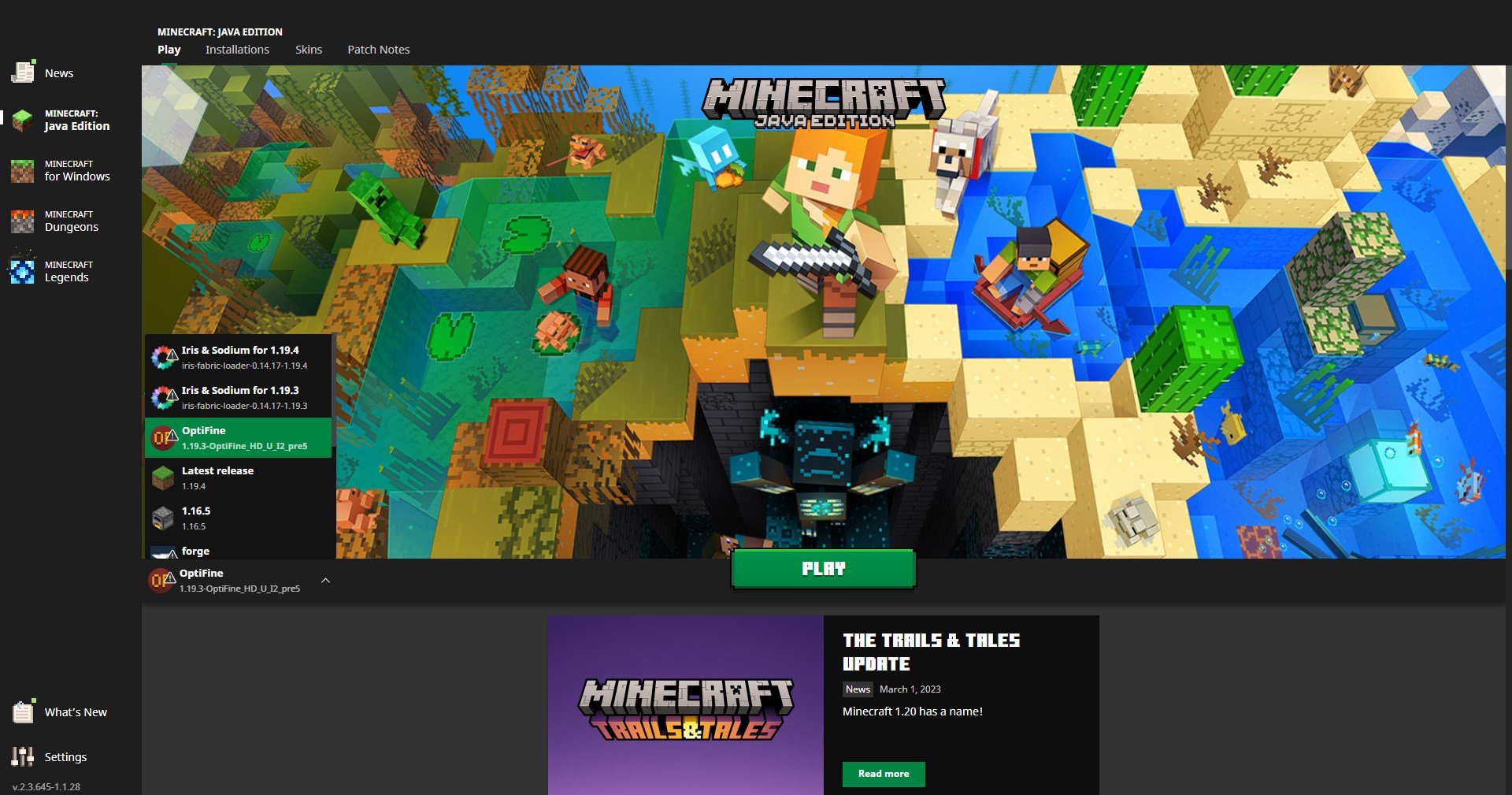
- Click Play; Once Minecraft has loaded, navigate to Options > Video Settings > Shaders...

- Open the Shaders Folder, and move your desired shader pack into it.

- Select your desired shader pack.

To learn more about Minecraft server hosting, you can browse our library of Knowledgebase articles here.
If you require any further assistance, please contact our support at: https://shockbyte.com/billing/submitticket.php
