Darkness Falls is one of the most popular 7 Days to Die modpacks. It adds lots of additional content to the game and is a long-time favourite in the community.
Before installing the modpack, please ensure that you have removed any other mods that you’ve installed on your server and your computer. Darkness Falls is often incompatible with other mods, causing issues if not removed.
Installing the Modpack
- Stop your server.
- Download the latest version of Darkness Falls here.
- Extract the downloaded zip file on your PC.
- Open the
Modsfolder within the extracted folder. - Using an FTP software, drag all the files within the extracted
Modsfolder to your server’s/Modsfolder (if this folder doesn’t exist, create it).
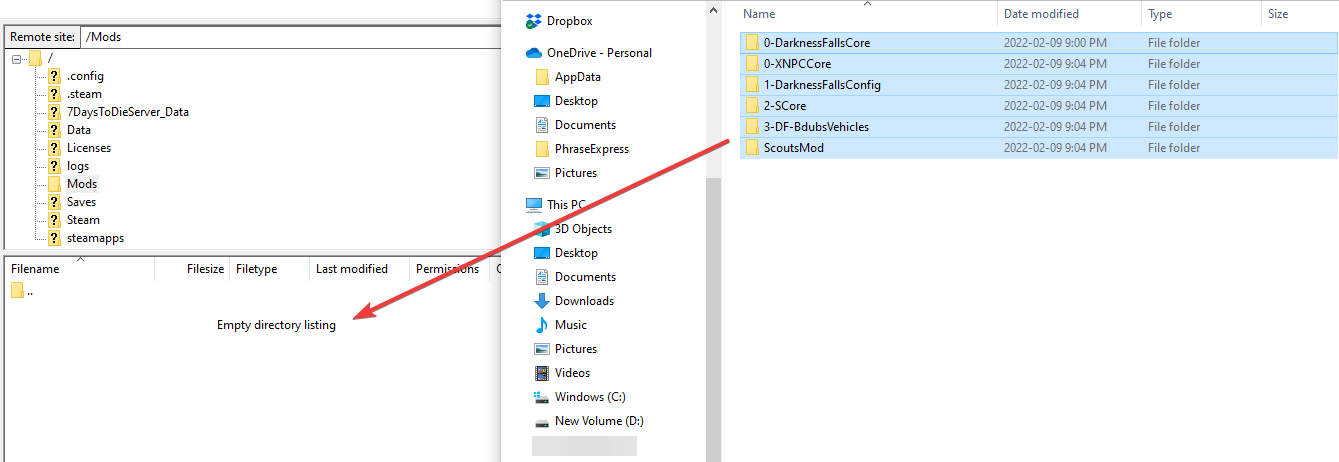
How to Choose a Map Size
Different Darkness Falls maps require different amounts of RAM to run smoothly. You must choose an appropriate map size for your server plan to get the best experience out of the modpack.
The following table goes over which maps work best with each of our plans. However, these are only estimates and your server may use more or less RAM depending on player count and configuration.
| Normal | Radiated | Legendary | |
|---|---|---|---|
| DFalls-Navezgane | ✓ | ✓ | ✓ |
| DFalls-VSmall1-NoPEP | ✓ | ✓ | ✓ |
|
DFalls-VSmall2-NoPEP
|
✓ |
✓ |
✓ |
| DFalls-Small1-NoPEP | ✓ | ✓ | |
| DFalls-Small2-NoPEP | ✓ | ✓ | |
| DFalls-Medium1-NoPEP | ✓ | ||
| DFalls-Medium2-NoPEP | ✓ | ||
| DFalls-Large1-NoPEP | ✓ | ||
| DFalls-Large2-NoPEP | ✓ |
Generating the Custom Map
- Navigate to Files > Config Files.
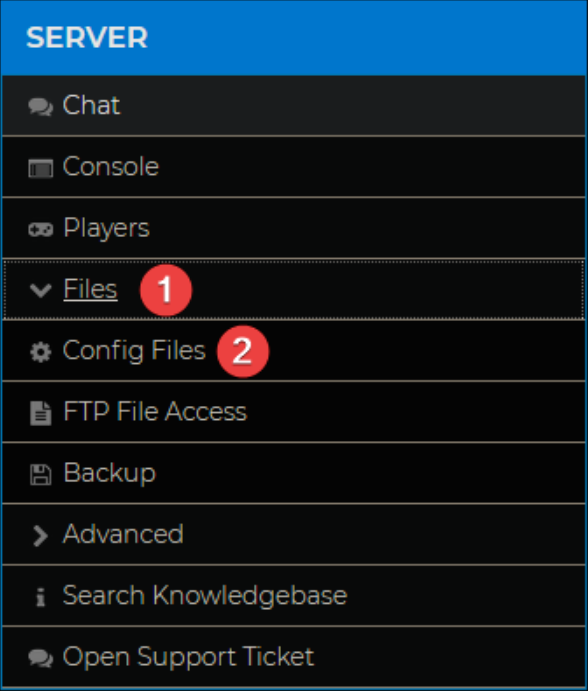
- Open 7 Days to Die Server Settings.

- Change the
Gameworld=section to the specified name of the map you are using. - Change the
GameName=section to a world name of your choosing.
- Click Save.
- Start your server for the world to generate.
Your server may take a long time to generate the map. Do not restart or stop your server during this process, as it may interfere with the generation.
Congratulations! You have successfully installed Darkness Falls on your server!
For more information on installing mods locally, you can refer to our guide on How to Install Mods on Your 7 Days to Die Server.
If you require any further assistance, please contact our support at: https://shockbyte.com/billing/submitticket.php
