Shaders modify the way the game looks without affecting other people, generally by adding more realistic animations and textures to Minecraft. Most shaders accomplish this by sending rays of light through blocks to create realistic effects on the world.
Iris is a Fabric mod that builds upon the optimizations provided by Sodium while retaining compatibility with many popular Fabric mods and existing shader packs.
Installing Shaders with Iris
After downloading your preferred shader pack, you must install the Iris mod. You'll then be able to use your newly downloaded shader pack in Minecraft.
If you do not have a shader pack already installed, you can find and download one from this website.
- Download the installer from the official Iris website and run it.
- Select your desired Minecraft version and ensure the Folder matches Minecraft’s profile location on your computer.
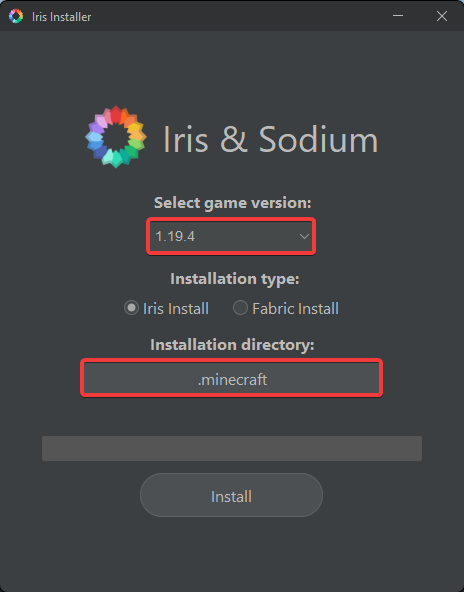
- Click Install.

- Open the Minecraft Launcher and select your new Iris Profile.

- Click Play; In-game, navigate to Options > Video Settings > Shader Packs...

- Open the Shaders Folder, and move your desired shader pack into it.

- Back in Minecraft, enable shaders and select your desired shader pack; Click Apply.

To learn more about Minecraft server hosting, you can browse our library of Knowledgebase articles here.
If you require any further assistance, please contact our support at: https://shockbyte.com/billing/submitticket.php
