Using a whitelist allows server owners to more easily regulate who has access to their server as an alternative to just setting the server to private.
A whitelist can be added to your server to allow specific Steam IDs, Steam Groups and IPs to join without the use of a password or hiding your server from the Community Server List.
To find a player's SteamID, check out our knowledgebase article here. If your Steam ID has a 0 after the underscore, replace this with a 1, otherwise, it will not work.
Enabling a Server Whitelist
To enable a whitelist on your server, upload the whitelist plugin and Steamworks to your server, then add the desired player's SteamID to the whitelist through the server console.
- Access your control panel and Stop your server.
- Go to the Server Whitelist Advanced webpage and download serverwhitelistadvanced.smx.

- Download the latest SteamWorks here.
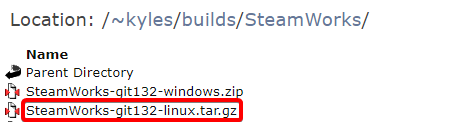
- Extract Steamworks-x-linux.tar.gz.
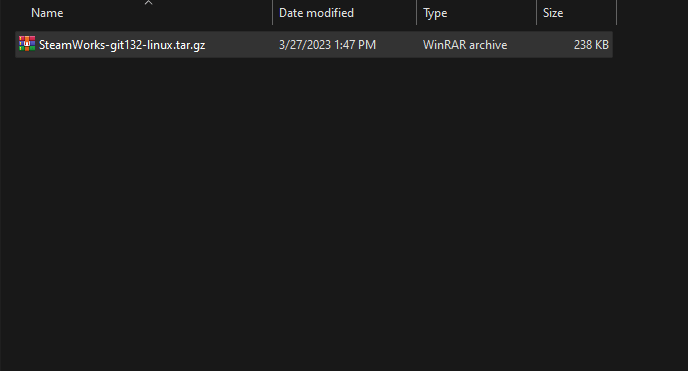
- Move serverwhitelistadvanced.smx to the folder
/addons/sourcemod/plugins. You will need to create the plugins folder manually.
- Access your server files via FTP, we recommend using Filezilla.
- Upload the addons folder to the
/csgodirectory of your server.
- Access your control panel and Start your server.
- Enter the command
sm_whitelist_add "SteamID"in the server console where SteamID is replaced with the Steam ID of the player, you wish to whitelist.
- Enter the command
sm_whitelist_reloadto apply changes.
To learn more about CS:GO server hosting, you can browse our library of Knowledgebase articles here.
If you require any further assistance, please contact our support at: https://shockbyte.com/billing/submitticket.php
