The Surf game mode is a classic movement-based casual game mode, establishing a bustling subgenre and community in the CS:GO environment. Surfing allows players to practice their movement and crosshair position by riding angled ramps whilst gaining momentum and speed throughout the course.
The difficulty of the surf is dependent on the map chosen, you may find surf maps suitable for beginners, advanced, or master surfers. This article will focus on the Surf plugin - SurfTimer.
Installing the SurfTimer Plugin
To install the SurfTimer plugin on your CS:GO server, you must upload the plugin files and configure the tick rate.
- Navigate to the SurfTimer GitHub.
- Left-click the latest release; click the SurfTimer.zip file link to download the zip file.

- Extract the downloaded SurfTimer.zip file to a folder of your choice.

- Access your server files via FTP, we recommend using Filezilla.
- Navigate to the
/csgodirectory.
- Upload the contents of the recently extracted SurfTimer folder to this directory.
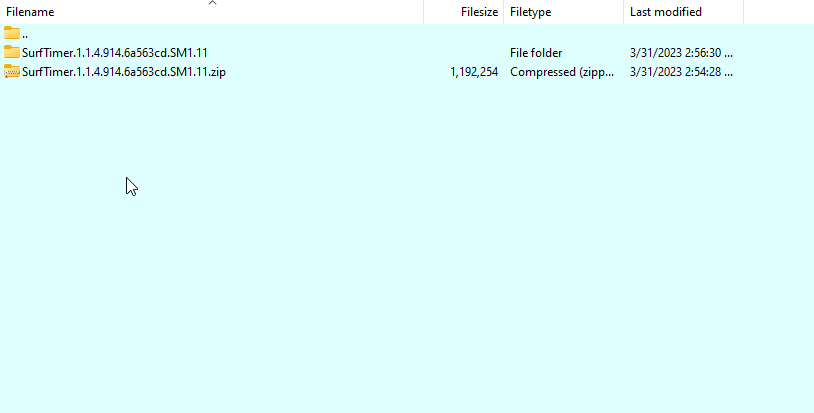
- Access your control panel and Stop your server.
- Navigate to Files > Config Files.

- Open CSGO Server Settings.

- Set the Tickrate field to 102.4.
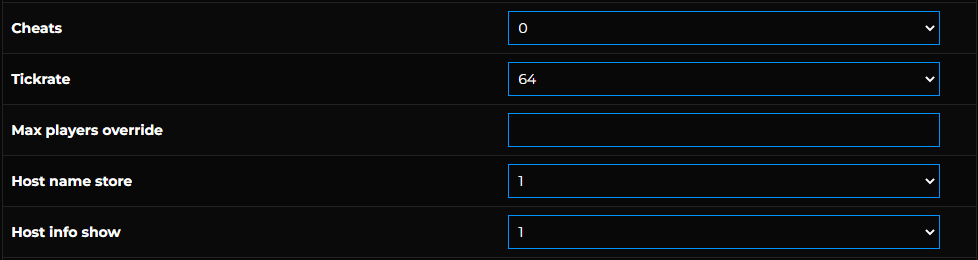
- Save and Start your server.
Configuring a MySQL Database
After you install the SurfTimer plugin, you will need to create and configure a MySQL database for the SurfTimer plugin to use.
Thankfully, Shockbyte offers a free MySQL Database along with any rental game server!
- Create a MySQL Database by following this guide.
- Navigate to Advanced > MySQL Database.

- Right-click the Administration Link and open it in a new tab.

- Copy and paste the provided Username and Password; Click Go.
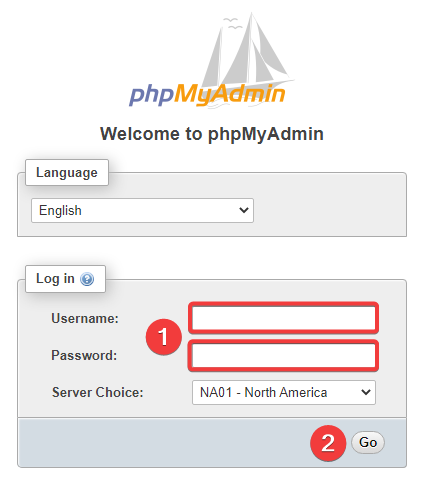
- Open your database in the left-hand menu.
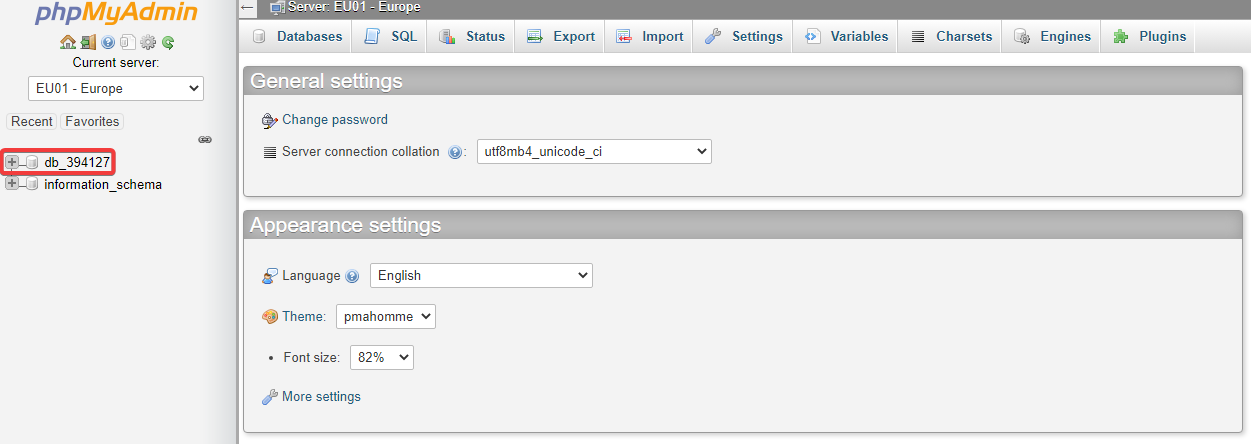
- Click the Import tab.

- Download the premade SurfTimer tables found here.
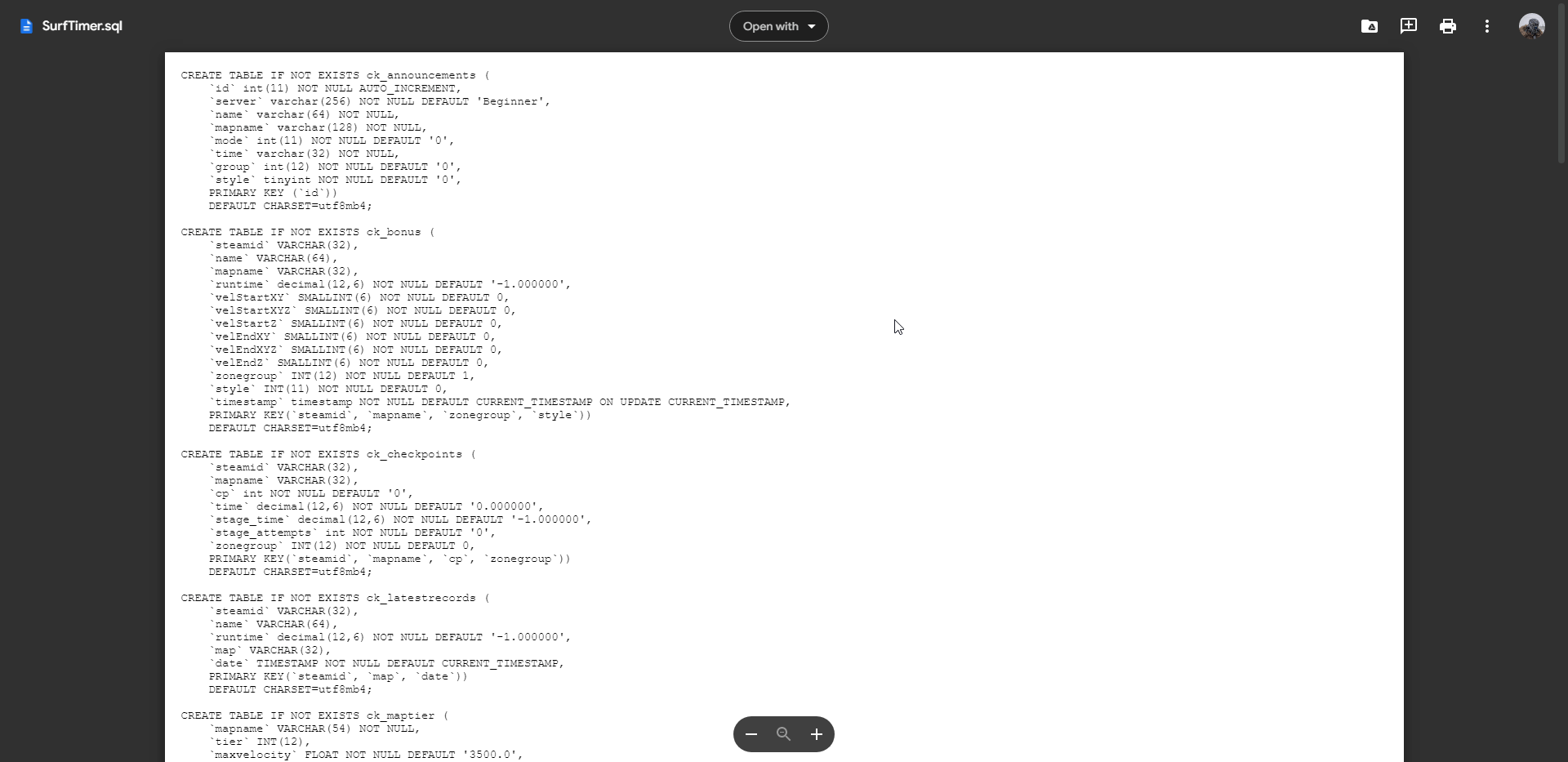
- Upload the SurfTimer.sql file to the phpMyAdmin import page.
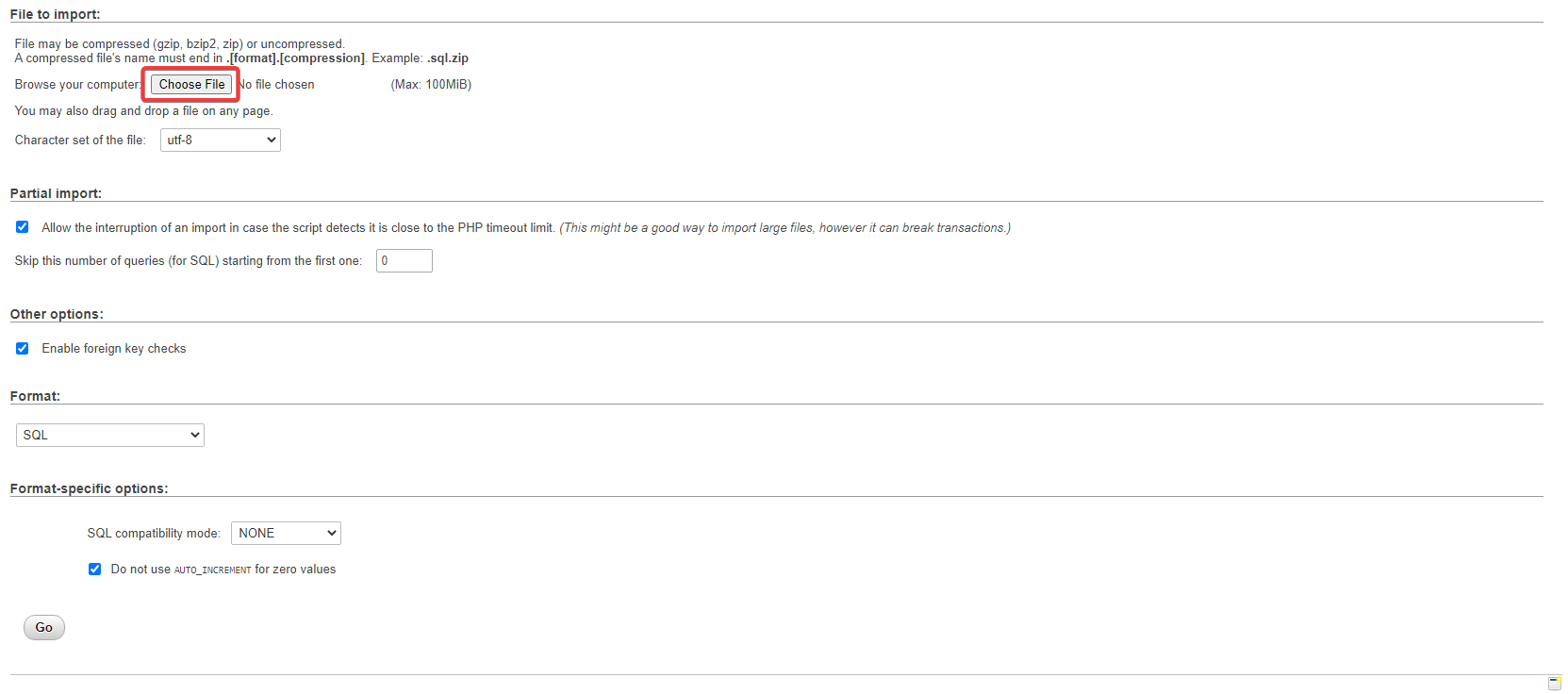
- Click the Go button.

- Back on your Control Panel, navigate to Files > FTP File Access and login.

- Navigate to
/csgo/addons/sourcemod/configs/databases.cfg; Click Edit.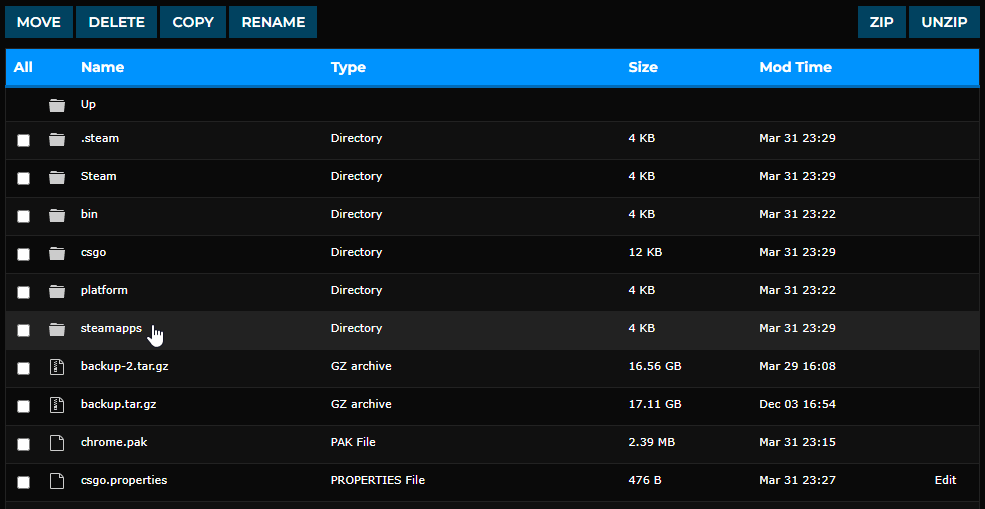
- Inside the "Databases" object, paste and modify the following code:
"surftimer" { "driver" "mysql" "host" "<DATABASE HOST>" "database" "<DATABASE ID>" "user" "<DATABASE USERNAME>" "pass" "<DATABASE PASSWORD>" }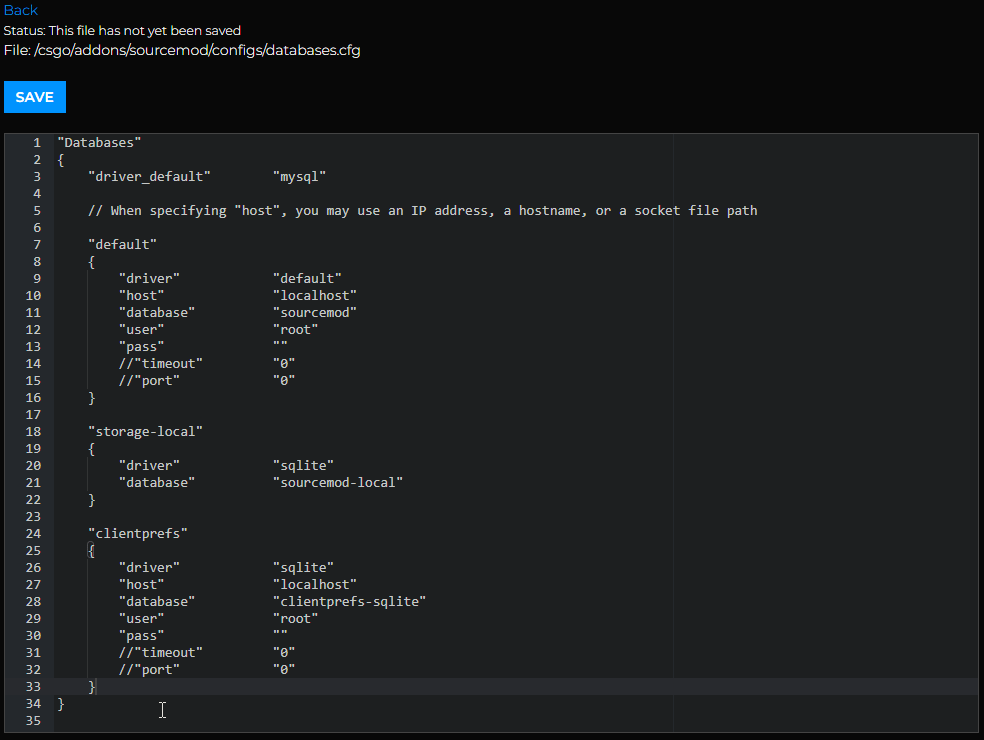
- Save and Start your server.
Installing a Surf Workshop Map/Map Collection
Your CS:GO won't officially be a surf server without a custom Surf map! Locate your desired Surf map and install it by following our Workshop Map installation guide.
- Locate your desired Surf Workshop map/map collection by searching for it here.
- Install the map/map collection on your server by following this guide.
To learn more about CS:GO server hosting, you can browse our library of Knowledgebase articles here.
If you require any further assistance, please contact our support at: https://shockbyte.com/billing/submitticket.php
