Changing your Unturned server settings is a great way to customize your gaming experience and gain more control over your server. Luckily, it is very easy to do so via your control panel.
Editing The Commands File
- Log in to your control panel and Stop your server.
- Navigate to Files > Config Files.
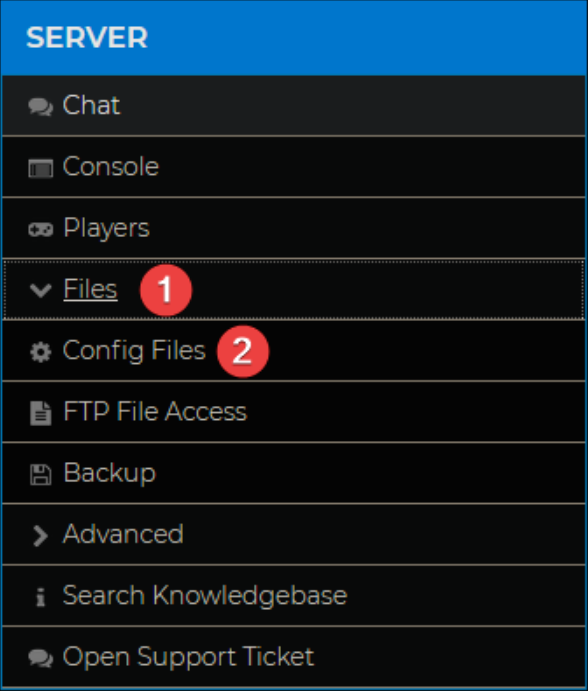
- Click Unturned Commands File.

- Add any desired server configuration to this file. A table containing different options can be found below:
| Command | Arguments | Description |
|---|---|---|
| Bind | This is the bind for your servers IP, this should be left as 0.0.0.0 | |
| Chatrate | [Seconds] | Sets a minimum amount of time between messages to prevent spam. |
| Cycle | [Seconds] | Sets the day/night cycles in seconds. |
| Gold | Only allows Gold players to connect. | |
| Loadout | Sets a default loadout for players upon spawn. | |
| Log | Y = Yes, N = No | Enables or Disables Chat, Join+Leave, Death, and AntiCheat messages in that exact order. (For example: Log Y/N/Y/N) |
| Map | [Map Name] | Sets the server map. |
| Maxplayers | Sets the maximum amount of players. | |
| Mode | [Easy/Normal/Hard] | Sets the server difficulty. |
| Name | ["Server Name"] | Sets the server name. |
| Owner | [SteamID64] | Sets the owner of the server, giving them admin privileges |
| Password | [Password] | Sets a server password. |
| Perspective | [First/Third/Vehicle/Both] | Assigns the perspective. |
| PvE | Enables PvE only. | |
| Timeout | [Value] | Sets the maximum ping before the server will kick the player. |
| Welcome | ["Welcome Message"] | Sets a server welcome message. |
Editing the Configuration File
- Log in to your control panel and Stop your server.
- Navigate to Files > Config Files.
- Click Unturned Config JSON.

- Within this file, you can adjust any settings as needed.
For more information on commands and in-game configuration, you can read our guide containing All Console Commands for Your Unturned Server.
If you require any further assistance, please contact our support at: https://shockbyte.com/billing/submitticket.php
