What is a Dedicated IP?
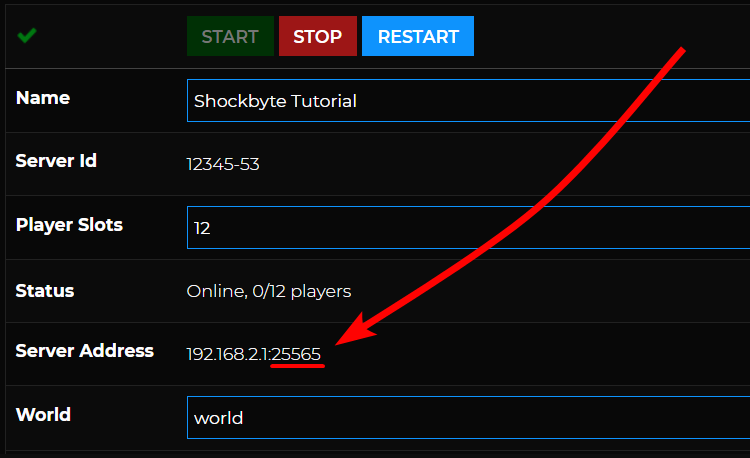
A Dedicated IP is a server address that uses the default port for Minecraft. The default port varies between the editions of Minecraft you have.
- 25565 - default port for Minecraft PC/Java Edition
- 19132 - default port for MinecraftBedrock Edition
Because the Dedicated IP lets your server run on the default port, your IP automatically points to the port assigned to your server. This means that if your full server address is 192.168.2.1:25565, you can join your server just by using the IP which 192.168.2.1 without the port. The same goes when using a custom domain/subdomain. Instead of mydomain.com:25565, you will only need to use mydomain.com.
How Can I Get a Dedicated IP For My Server?
In order to get the default Minecraft port (25565 or 19132), you need to purchase the Dedicated IP option for your server. Newer services will be able to purchase a Dedicated IP following the steps in Option 1 while older services may need to follow the steps in Option 2.
Option 1
- On your Shockbyte Client Area, navigate to Services > My Services.

- On the My Products & Services page, under the Product/Service dropdown, select the server for which you would like to purchase a new Dedicated IP. If you have multiple servers, be sure to select the correct server ID.

- Under the Actions dropdown, select the Upgrade/Downgrade Options.

- For the Dedicated IP option, select your edition of Minecraft and click to continue.

- Once you have completed your payment, the Dedicated IP will be applied automatically.

- If you are unable to find your server’s IP address, please refer to these guides which will walk you through locating your IP and joining your Minecraft Java or Minecraft Bedrock server.
Option 2
- On your Shockbyte Client Area, navigate to Services > View Available Addons.

- On the Product Addons page, under the Dedicated IP section, select the server that you would like to order a Dedicated IP for. If you have multiple servers, be sure to select the correct server ID. Once selected, click the Order Now button.
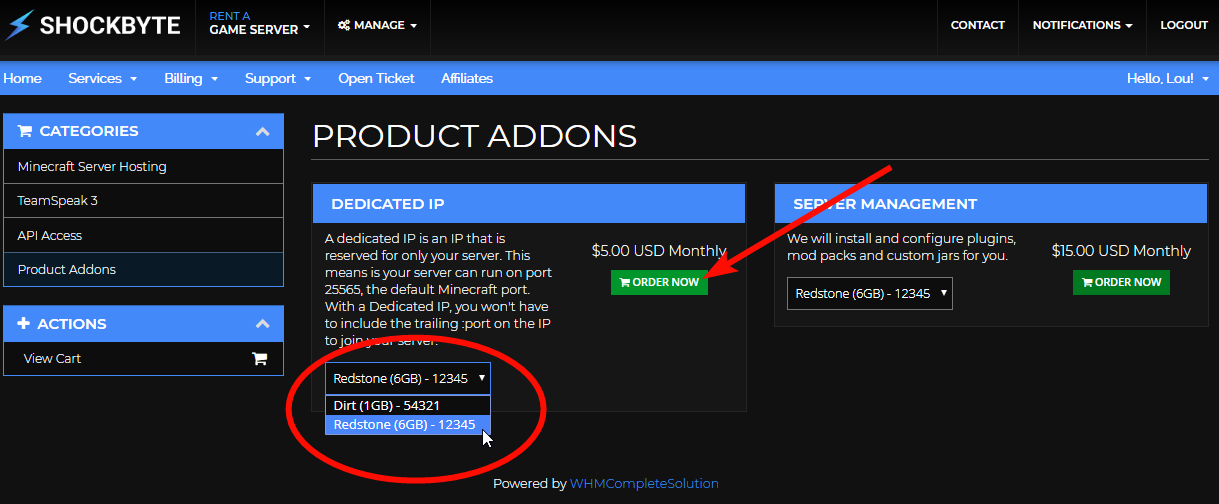
- Once you've verified your order, click Checkout.

- You can then pay using your preferred payment method and complete your order.
- Once you've successfully ordered and paid for your dedicated IP, send us a ticket requesting to have your dedicated IP assigned for your server.

