We have a video tutorial on downloading your Minecraft server world:
If you want to use your Minecraft server world in singleplayer, as a backup or use on another server, you will need to download your world into your computer.
- Log in to your server's Multicraft panel (https://mc.shockbyte.com). If you have more than one server, select the server you would like to download the world from.
- Stop your server if it is currently running. This prevents the server from creating any new files or modifying existing ones which are especially useful if you would like to download your world.
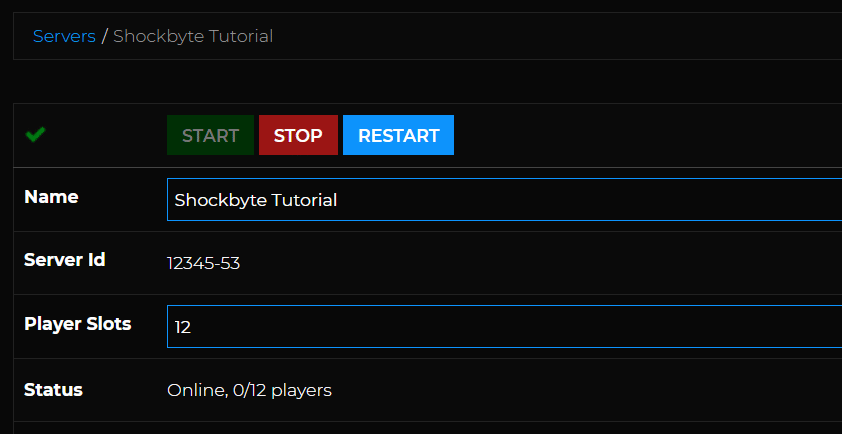
- Once you've stopped your server, create a folder on your computer where you will store your server world.
- Open up your preferred FTP Client like FileZilla. Use this to access your server directory. If you do not know how to do this, you may refer to our tutorial linked here: How to use FileZilla for FTP (File Management)
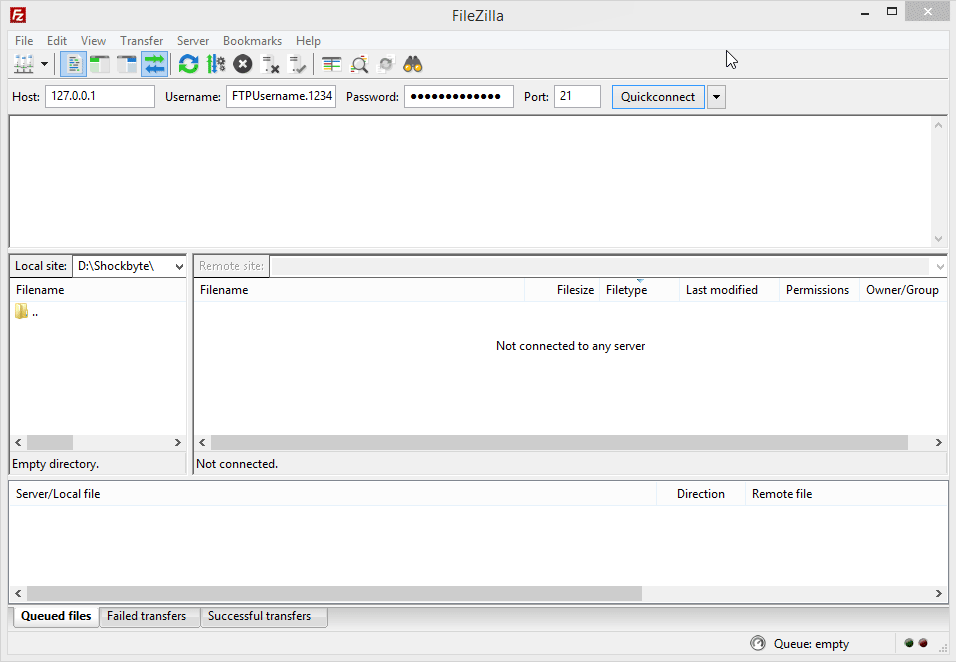
- In FileZilla, select the world folder(s) you would like to download.

- Download the world folders into your computer, either by dragging this from FileZilla and into the folder or by right-clicking on the selected folder and clicking Download.

- Once you've finished downloading your world files, you can start your server once again.
That's it! You have successfully downloaded your server's world. You can now use this on your singleplayer, upload to another server or simply keep it in your computer as a backup.
If you require any further assistance, please contact our support at: https://shockbyte.com/billing/submitticket.php
