Modpacks are quite complicated bits of software, usually with lots of different mods all interacting with one another. This means that there are occasional updates to the modpacks to ensure that you are receiving the mods' up-to-date gameplay on your server.
Unfortunately, there is currently no way for us to update the mod packs on your server automatically, as such, this guide will explain how you can do it manually so you can get back to playing with your friends as quickly as possible!
Before Starting
The first step to updating your mod pack is checking whether it needs an update. The best way to do this would be to simply Google the modpack and check whether the version you have installed on your server is the latest version.
To update your server in the safest and easiest way, we will need to first reset/delete all of your server files. Make sure to download a copy of your world to your PC.
Resetting your Server
- Download the most recent backup of your server using FileZilla.
- Access your control panel and Stop your server.

- Select “Custom JAR” from the server type dropdown box.
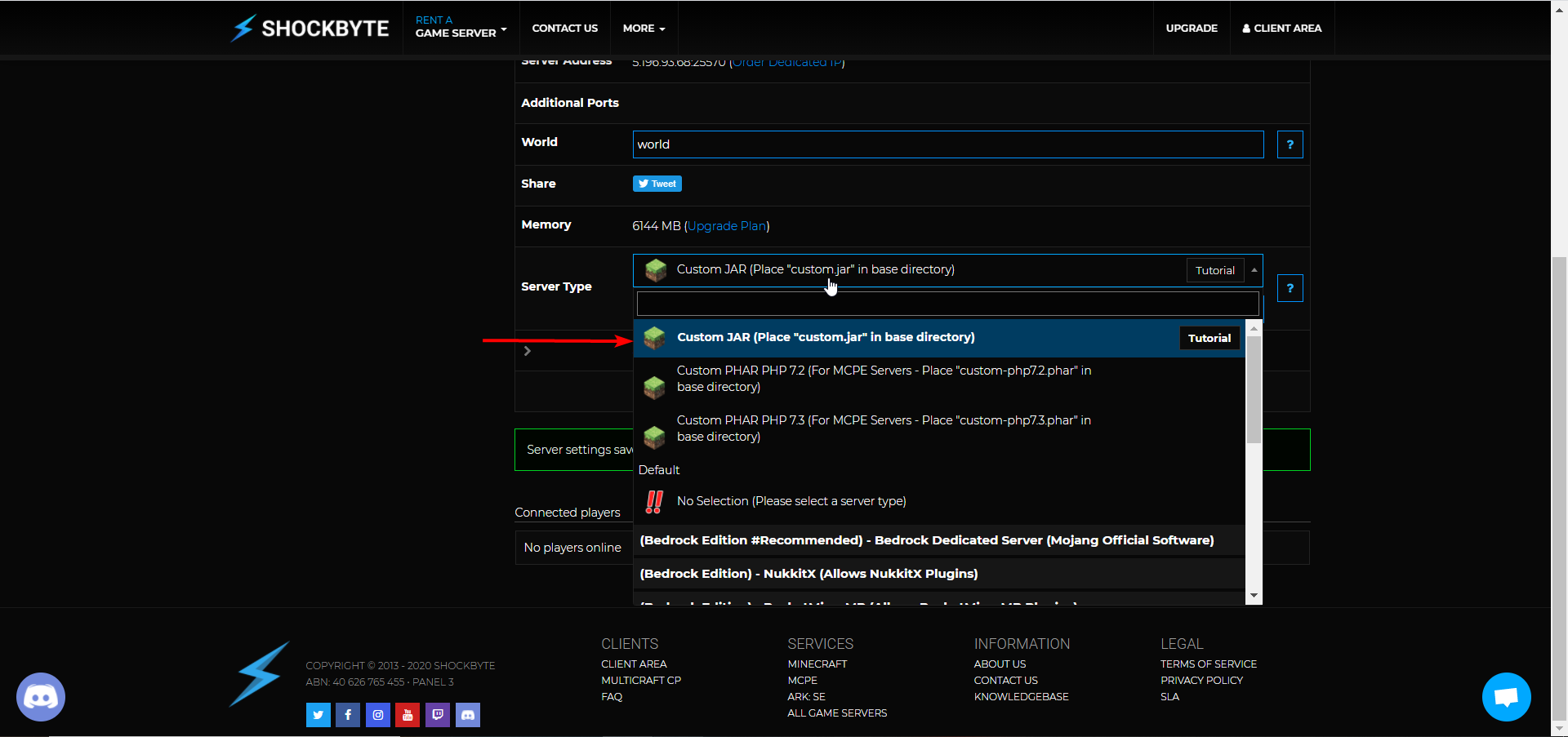
- Navigate to Files > Setup.
- Select Reset/Delete Server Files in the dropdown menu.
- Select the Delete All Server Files box, then press Apply.

- Start your server.

Reinstalling the Modpack
To reinstall the modpack on your server, simply follow our guides on installing a modpack on your server, and then upload your previous world.
Congratulations, your server will now be updated to the latest version of your chosen modpack! If for some reason updating your server's modpack corrupts your world, you can restore your backup by reverting your server modpack version and following this guide.
If you require any further assistance, please contact our support at: https://shockbyte.com/billing/submitticket.php
