Players can change the active map at any time through voting. However, this is not the only way to change the map on your TF2 server. This guide will assist you with changing the active map on your TF2 server as well as how to change your server's default map.
CHANGING THE ACTIVE MAP
Changing the active map will stop your current round and immediately load the new map. This will not disconnect any players from your server.
- Login to your Control Panel.
- Click on the Console tab on the left.

- Execute the command
changelevel <MAPNAME>.
CHANGING THE DEFAULT MAP
You can also change the default map that begins on your server, each time it restarts.
- Navigate to your Control Panel and open Console on the left.
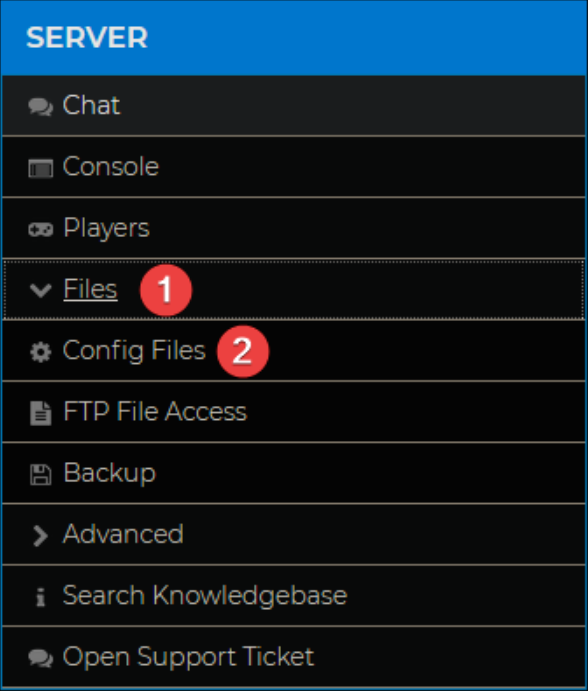
- Click Team Fortress 2 Server Settings.
- Change the Map value to your preferred map and click Save.

- Restart your server for changes to take effect.

