Mods are an amazing way to customize your server and make it stand out among others. Luckily, our servers support Project Zomboid Workshop mods.
How to Install Mods on Your Server
To install mods to your Project Zomboid server, you will require both their Workshop IDs, and Mod IDs.
- Access your control panel and Stop your server..
- Navigate to Files > Config Files.
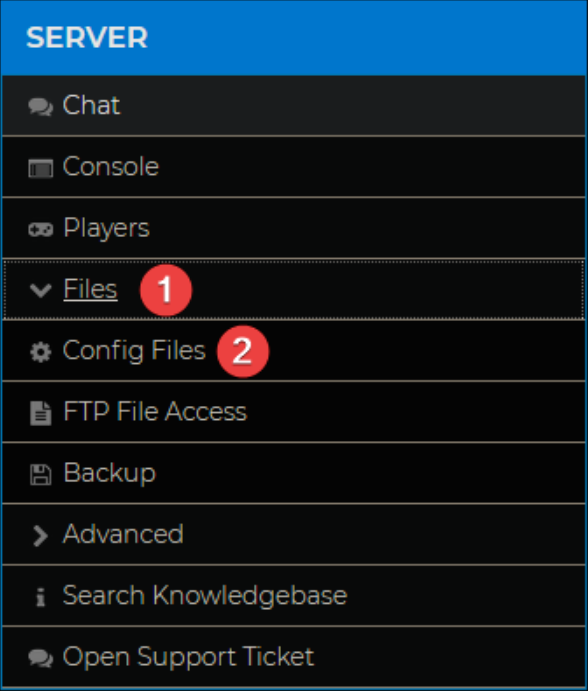
- Open world.ini.

- Locate
WorkshopItems=and enter the mod Workshop IDs, separated by semicolons.
- In the same file, locate the
Mods=section and enter the Mod IDs, also separated by semicolons.
- Click Save and Start your server.
You have now installed mods on your server! If you wish to enable map mods, see below.
Enabling Map Mods
- Access your control panel and Stop your server.
- Within the world.ini file, search for the
Map=field. - On the Workshop Page of your chosen map mod, find and copy the Map Folder value, this will usually be listed at the bottom of the page.

- In the
Map=field, enter the Map Folder value. For example,Map=OverfieldBunker.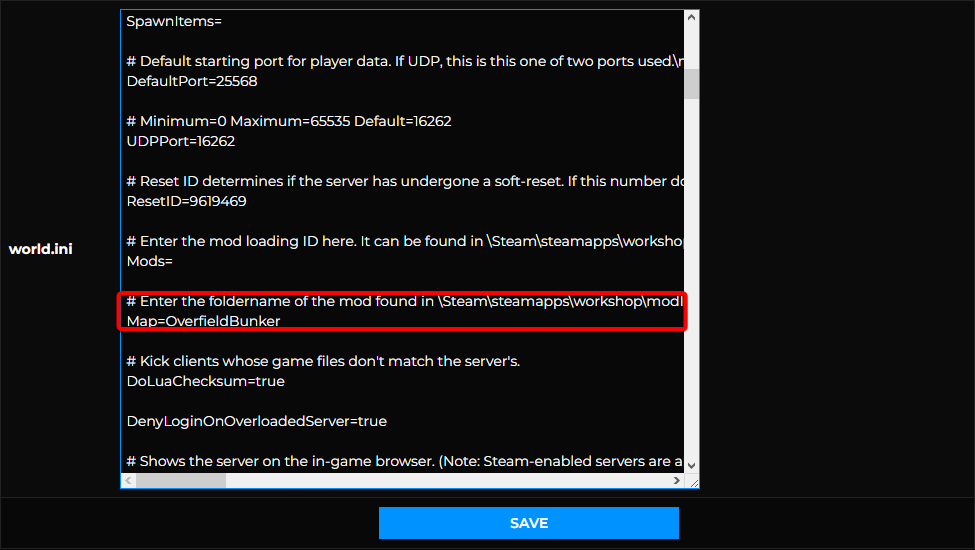
- Save the file and Start your server.
The server should now be running your chosen map mod. Be sure to follow the next section of this article to enable the map mod client-side.
How to Install Mods Locally
- Find your desired mod on the Project Zomboid Workshop page and click Subscribe.
- In a file explorer tab, navigate to
User > Zomboid > Mods. - In a new file explorer tab, head over to
C:\Program Files (x86)\Steam\steamapps\workshop\content\108600or the equivalent folder on your operating system. - Open the folder with the Workshop ID of the desired mod.
- Copy the folder named after the Mod ID into the previous mods folder you opened


- Launch Project Zomboid and click Mods in the in-game main menu.
- Select the mod from the list on the left, and click Enable.
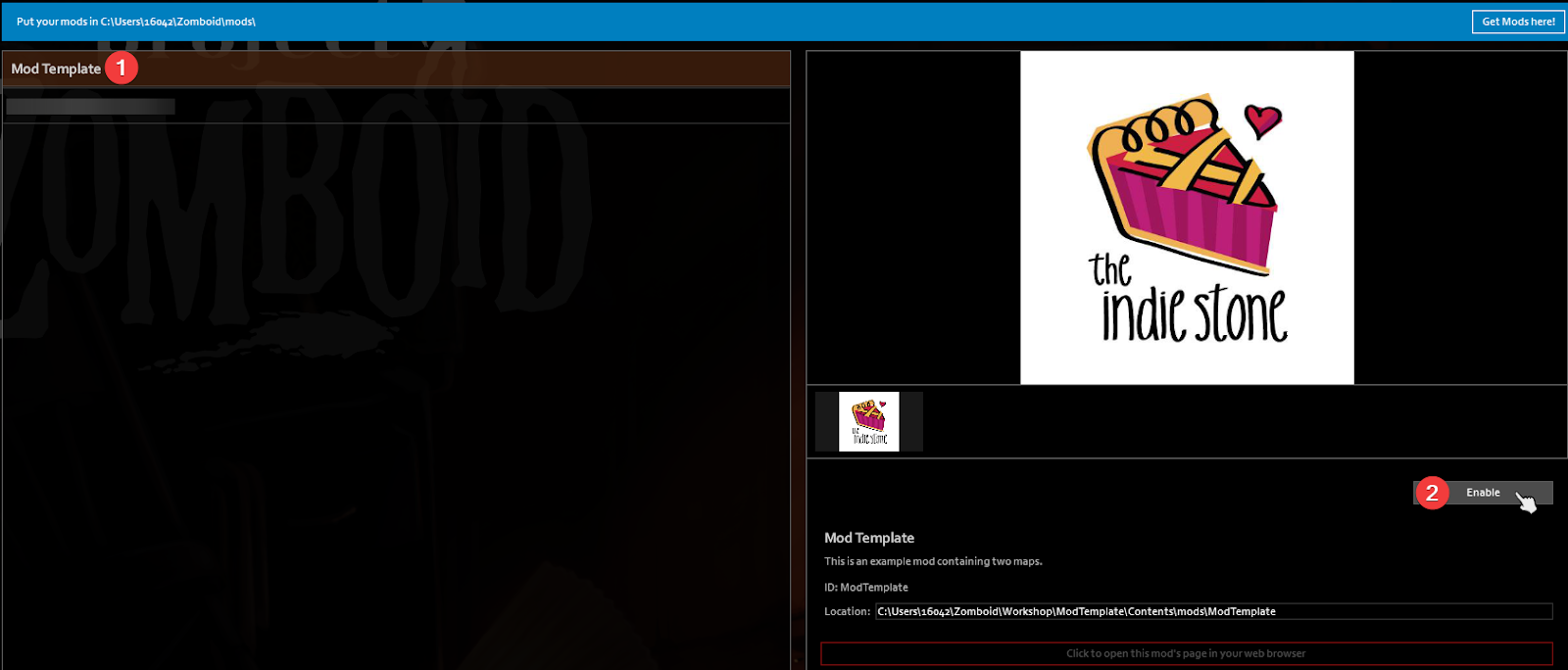
You can now join your server with mods installed!
If you require any further assistance, please contact our support at: https://shockbyte.com/billing/submitticket.php
