SCP: Secret Laboratory has a range of configuration options that can alter gameplay or assist with administration. These options are highly customisable, and allow you to tailor your experience to your liking.
Configuration Files
There are two main configuration files for SCP: Secret Laboratory.
Config_gameplay.txt- For adjusting gameplay settings such as respawn times and friendly fire.config_remoteadmin.txt- For altering permissions such as editing and adding new roles.
Both of these files are stored under .config/SCP Secret Laboratory/config/<serverport>.
<serverport> would be the number after the colon in your IP Address. For example: 123.456.1.1:25577Altering Gameplay Settings
Gameplay Settings in SCP: Secret Laboratory can range from simply altering the intercom cooldown, to modifying how core SCP-914 mechanics work.
- Log in to your control panel and Stop your server.
- Access your FTP Directory.
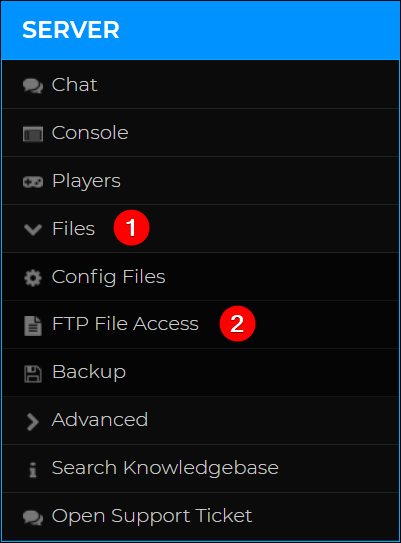
- Navigate to
.config/SCP Secret Laboratory/config/<serverport>and click Edit next toconfig_gameplay.txt.
- Find a setting you would like to alter, such as
friendly_fire. Adjust the value to your liking, then click Save.
- Return to your control panel and Start your server.
Any settings you adjusted will now be applied to your server!
Common Gameplay Settings to Adjust
There are a few common gameplay settings that you may wish to adjust on your server.
| Syntax | Accepted Values | Description | Notes |
| server_name | Any text | Server name displayed in the server list. | |
| friendly_fire | true | false | Enables or disables Friendly Fire | Values are case sensitive. Please ensure true/false is entirely lower case. |
| afk_time | Time in seconds | The number of seconds someone can be AFK in their spawn location before being kicked. | The default value is 90 seconds. |
| intercom_cooldown | Time in seconds | The cooldown in seconds before someone can use the intercom again after it is activated. | The default value is 120 seconds. |
| 914_mode | DroppedAndPlayerTeleport, Inventory, DroppedAndInventory, Held, DroppedAndHeld, Dropped | Allows you to adjust how SCP-914 (the machine which upgrades items) operates. | Default value is DroppedAndPlayerTeleport which means SCP-914 will only upgrade dropped items and the player will be teleported to the exit chamber. |
You can find a full list of adjustable settings for this file on the SCP: Secret Laboratory Wiki.
SCP: Secret Laboratory Permission Settings
On SCP: Secret Laboratory servers, permission and rank settings are highly customizable. We have a dedicated guide for adding users as administrators here.
How to Alter Permission Settings
- Log in to your control panel and Stop your server.
- Access your FTP Directory.
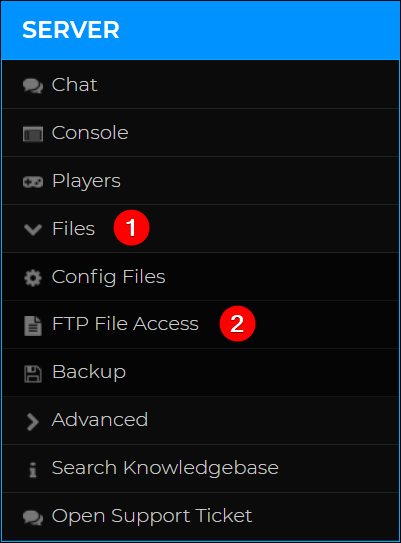
- Navigate to
.config/SCP Secret Laboratory/config/<serverport>and click Edit next toconfig_remoteadmin.txt.
- Find a setting you would like to alter, such as granting moderators permission to noclip. Adjust the value to your liking, then click Save.

- Return to your control panel and Start the server.
The changes to your server permissions will now have applied!
Creating New Roles on Your Server
By default, there are 3 roles on your server: Owner, Admin and Moderator. You can easily create new roles within the config_remoteadmin.txt file. Additional roles can have any name you like.
- Log in to your control panel and Stop your server.
- Access your FTP Directory.
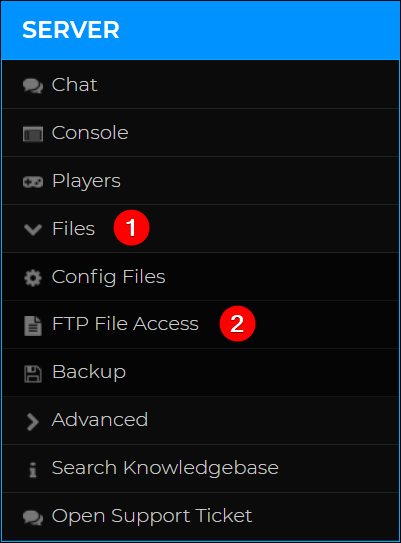
- Navigate to
.config/SCP Secret Laboratory/config/<serverport>and click Edit next toconfig_remoteadmin.txt.
- Navigate to the Let's define roles section then Copy and Paste one of the existing roles.

- Adjust these settings for the role you would like to create. For example, the settings below are for a role called regular.

- Add your newly created role to the Role List.

- Assign the role to any user(s) you like at the top of this file. You will need their SteamID64 to do so.

- Click Save and Start your server.
You have now learned how to create and assign roles! With your roles configured, you may like to add some flair to your server name by adding colours, you can check out our guide on this here.
If you require any further assistance, please contact our support at: https://shockbyte.com/billing/submitticket.php
