Team Fortress 2 features voice communications that allow players to communicate using microphones while in-game. Voice chat is useful for various playstyles; serious players can strategize with their teammates in real-time, as well as casual players can socialize with others.
Voice communications are enabled by default. You can disable or change optional voice settings in your server config. Please note this is separate from players' client-side microphone and privacy settings.
DISABLING VOICE COMMUNICATIONS
Voice communications are a great way to build a community around your TF2 server. However, you may wish to disable them for safety or playstyle reasons.
- Login to your control panel and Stop your server.
- Navigate to Files > Config Files.
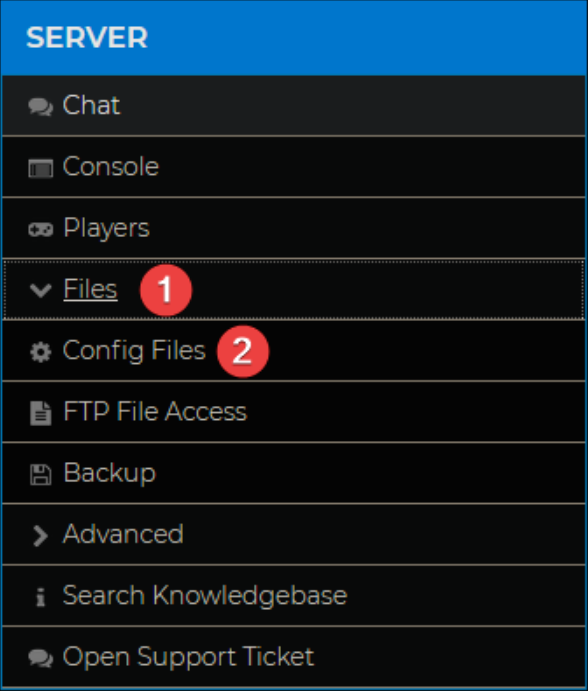
- Select TF2 server.cfg.

- Add
sv_voiceenable 0to an empty line and click Save.
- Restart your server.
Voice communications will be disabled for all players once your server restarts, regardless of client-side settings. You can re-enable voice communications by removing this line from your TF2 server.cfg.
ENABLING CROSS-TEAM VOICE COMMUNICATIONS
By default, players can only communicate with their teammates through voice communications. This can be changed by enabling an optional setting in your server config.
- Login to your control panel and Stop your server.
- Proceed to Files > Config Files.
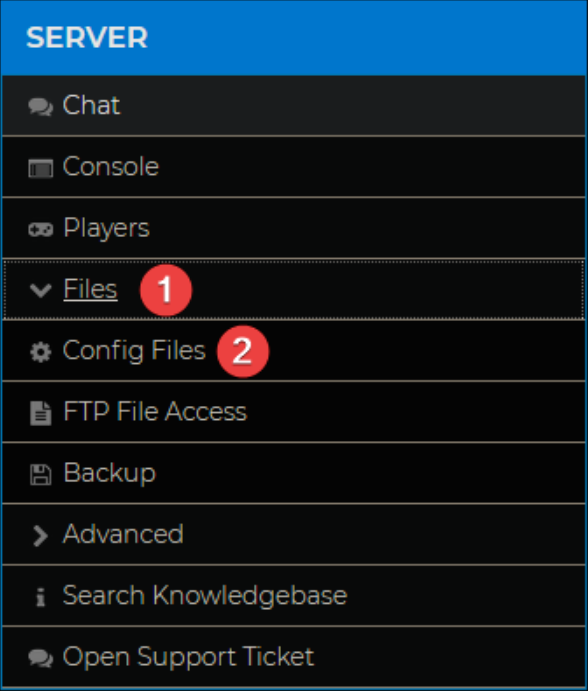
- Select TF2 server.cfg.

- Add
sv_alltalk 1to a blank line and Save.
- Restart your server.
CONFIGURING POST-GAME VOICE COMMUNICATIONS
Post game voice chat occurs during voting after the match has finished. This can be configured via the config files.
- Login to your control panel and stop your server.
- Navigate to Files > Config Files.
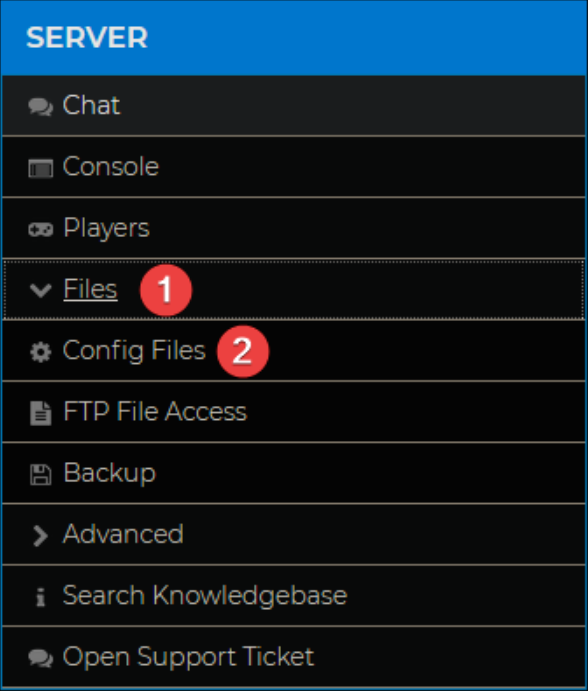
- Click TF2 server.cfg.

- Add
mp_chattime <seconds>to an empty line, replacing<seconds>with your preferred value and click Save.- The range for this value is 1 - 120.

- The range for this value is 1 - 120.
- Restart your server.

