It is possible to switch between different saves, which all hold their own playerdata, settings, and configurations.
Save Your Game
Your server will automatically save every few minutes, and when you shut it down. However, you can always manually save your server using the steps below:
- Open your server console or connect to your server via RCON.
- Type the command
savein the console and press Enter.
Starting a New Savegame
Starting a new savegame can be easily done by changing the world name. This can be done on the Control Panel.
- Log in to your server control panel.
- Navigate to Files > Config Files.

- Open Project Zomboid Server Settings.

- Change the World Name value to a name you have not used before.

- Click Save and Start your server.
How To Load an Existing Savegame
You can also load an already existing savegame to continue playing where you left off earlier. If you wish to download a save from the internet, or wish to transfer a save from Multiplayer, consider checking out our guide on How to upload or download a Savegame for your Project Zomboid Server.
- Log in to your server control panel.
- On the left-hand side, navigate to Files > FTP File Access.
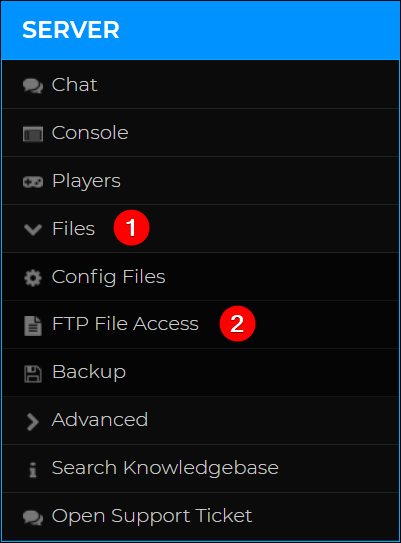
- Navigate to
/Zomboid/Saves/Multiplayer/and get the name of the save you would like to restore.
- Go back to your server’s control panel.
- Navigate to Files > Config Files.

- Open Project Zomboid Server Settings.

- Change the World Name value to the name of the world you would like to restore and press Save.

- Restart your server for these changes to apply.

