When you purchase a plan, your server is limited to an allocated amount of players. However, you can reduce the number of slots on your server at any time.
Changing the Max Player Amount on Your Server
- Log in to your server control panel and Stop your server.
- Navigate to Files > Config Files.
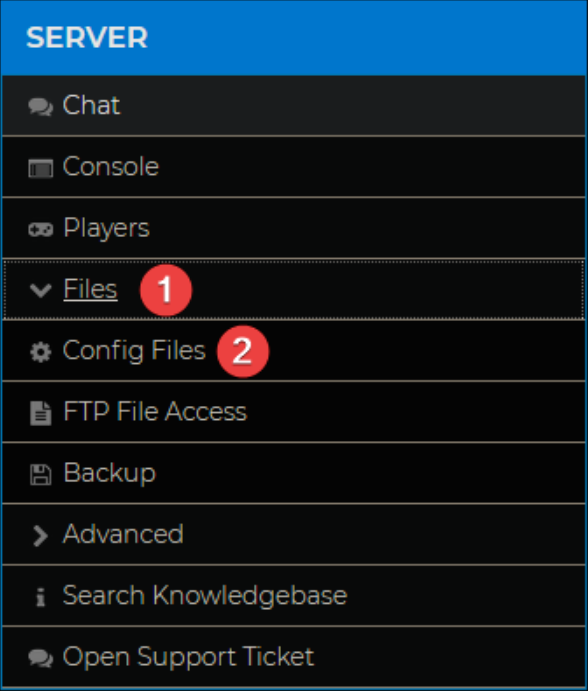
- Click on Starbound Server Settings.

- Edit the
max_playerssetting to the number of players you would like to allow on the server and press the Save button.
- Restart your server for changes to apply.
Changing the Max Team Size on Your Server
Starbound's maximum team size is limited to four players by default; you can change this to any value you wish.
- Log in to your server control panel and Stop your server.
- Navigate to Files > Config Files.
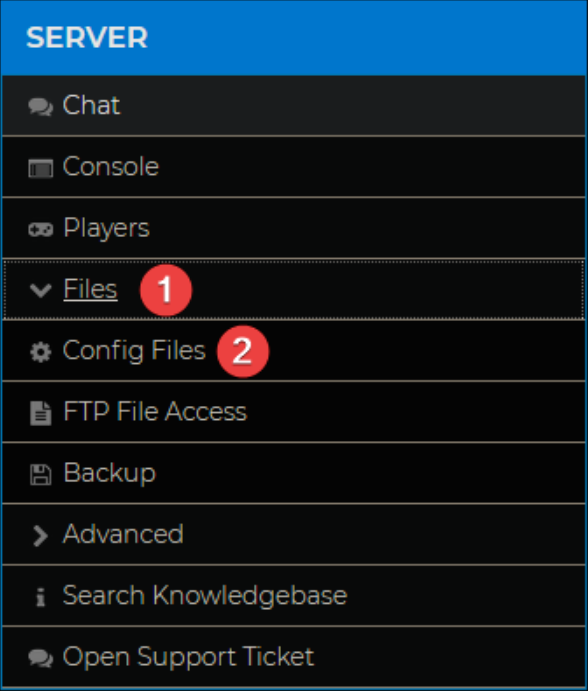
- Click on Starbound Server Config.

- Edit the
MaxTeamSizevalue to the desired maximum capacity of a team and press Save.
- Restart your server for changes to apply.
Changing the Max Team Size on Your Client
- Access your Steam Library.
- Right-click on Starbound, then click on Properties…
- Click Installed Files > Browse...

- Right-click
starbound.configand select Open with > Choose another app > More apps, select Notepad and click OK. Note: If the storage folder is not present, please start your game once to allow it to generate.
Note: If the storage folder is not present, please start your game once to allow it to generate. - Change the maxTeamSize setting to the same value as the server.

- Save and close Notepad.

You have now successfully changed the maximum team size of your Starbound server and client!
If you require any further assistance, please contact our support at: https://shockbyte.com/billing/submitticket.php
