RCON is a useful tool that allows server owners to enter console commands to the server without having direct access to the server control panel.
Preparing Your Server
- Log in to your control panel and Stop your server.
- Navigate to Files > FTP File Access.
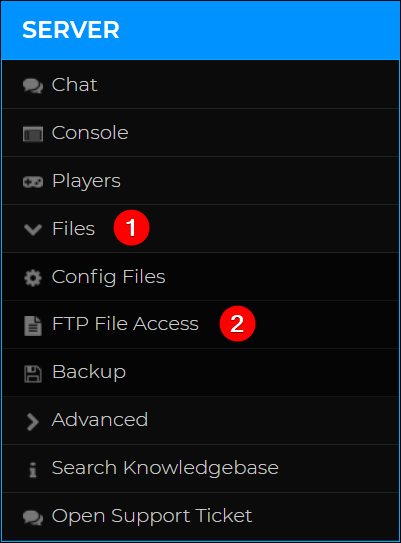
- Enter the
/storage/directory, then click Edit on thestarbound_server.configfile.
- Ensure
runRconServeris set toTrue.
- Look for
rconServerPortand note down the value (for example: 35566).
- Set a password by editing the
rconServerPasswordfield.
- Click Save.
- Start your server before moving on to the next steps.
Connecting From an RCON Client
- Download the Simple SourceDS RCON tool.
- Once it has been downloaded, extract the zip file and run srcdsrcon.exe.
- Click Console, then Servers.

- Click Add, then enter all the server information as shown below:
Server Name: Can be whatever you want.
Server IP: Your server IP (for example: 123.456.789.012)
Port: The port noted from the config file previously.
RCON Password: Your previously set RCON password. - Click OK to save your server, then click Console and Servers.
- Locate your server and press Connect at the bottom of the screen.

You should now see NEW SESSION in the RCON text, as shown above. Please ensure you have followed all steps correctly if it doesn't appear.
If you'd like more information on configuring your server, please check out our guide on How to Adjust Your Starbound Server Settings.
If you require any further assistance, please contact our support at: https://shockbyte.com/billing/submitticket.php
