If you want to have a local backup of your Starbound world or wish to play it on singleplayer, you can download it easily.
Getting Your Starbound Save Singleplayer Ready
- Log in to your control panel and Stop your server.
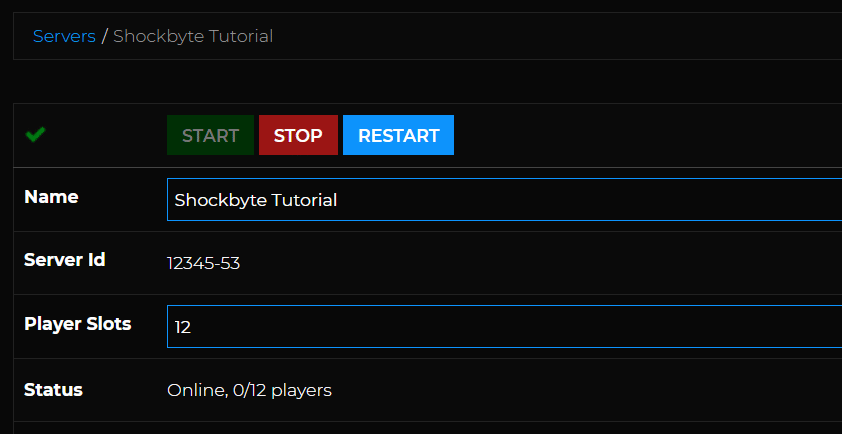
- Access your server files with an FTP client and then navigate to the
/storage/directory.
- Download the
/universe/folder by right-clicking it and pressing Download.
- From your personal computer, navigate to your local Starbound folder. This is normally found at
/Program Files/Steam/SteamLibrary/steamapps/common/Starbound/storage/. - Delete the
/universe/folder or move it outside your Starbound directory.
- Transfer the downloaded
/universe/folder to your Starbound directory's/storagefolder.
- Launch the game in singleplayer. Your world will now be the same as the one on your server.
You have successfully downloaded a copy of your server’s world! If you want to learn how to upload a singleplayer world to your server instead, we have a tutorial that can guide you here: How to Upload a Custom Save to your Starbound Server
If you require any further assistance, please contact our support at: https://shockbyte.com/billing/submitticket.php
