We have a video tutorial for configuring automatic restarts:
When your Minecraft server has been running for an extended period of time, sometimes processes and other server data end up overusing its RAM. When your server runs out of RAM, you may start experiencing lags frequently, or this can even crash. However, this can easily be resolved by restarting your server regularly.
Restarting your server once in a while allows the RAM used by Minecraft to clear out useless and old data from when your players disconnect, chunks, entities, etc. (Tip: How often you should restart your Minecraft server)
You can use your Multicraft server panel to restart your server automatically. This is made possible through the Scheduled Tasks feature available on the panel.
HOW TO SETUP AUTOMATIC SCHEDULED RESTARTS
- On your Multicraft panel, navigate to Advanced > Scheduled Tasks.
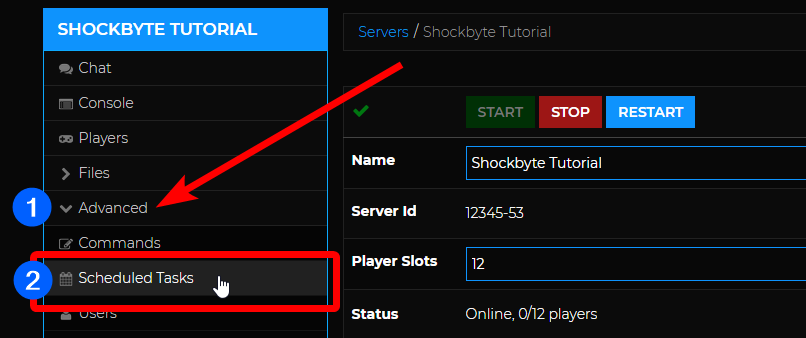
- On the Scheduled Tasks page, click on New Task.

- On the New Task page, fill out the necessary entries based on how often you want your server to restart, when/what time, and more. Below are example entries for creating a scheduled automatic restart task for your Minecraft server:

Here is a breakdown of the options for creating a new scheduled task and what they're for:
- Name: Fill this out with how you want to call your task e.g.
Automatic Server Restart - Status: Select
Scheduledfrom the dropdown list so that the task will automatically run based on its schedule. - Scheduled Time: Set the time for when your server will begin the auto restart task. Note that the time uses the timezone of the server, not your local timezone.
- Interval: Check the box and set the interval to how often you would like your server to restart.
- Command: From the dropdown list, select ``Restart``.
- Arguments: Leave this blank.
- Run For: Select ``Server`` from the dropdown list.
In the example above, the server is scheduled to restart daily at 5:00 AM starting January 31st, 2019. - Name: Fill this out with how you want to call your task e.g.
- Once you've set the new task based on your preferences, click the Create button to create your new scheduled task.
You're done! Your server will automatically restart on your specified schedule.
If you need assistance with your scheduled tasks, feel free to contact our support team.
RELATED ARTICLE:
- Creating Scheduled Tasks with Multicraft
- Creating Custom Commands with Multicraft
- How to Automatically Backup Your Minecraft Server

