This guide explains how to uninstall plugins on your Minecraft server (with the Craftbukkit, Spigot, and Paper server types). You may need to uninstall plugins if you find they are causing errors or crashes, conflict with other plugins you have installed, or don't function in the way that you expected.
There are two main methods for uninstalling your Minecraft plugins, both of which are covered in this article:
- Via the Plugin List feature in the control panel
- Manually removing via FTP
If you are trying to install plugins instead, take a look at our tutorial article on that topic: "How to install Plugins on your Minecraft Server"
UNINSTALLING PLUGINS FROM MULTICRAFT'S PLUGIN LIST
- Log into your Multicraft Control Panel. On the left sidebar menu, navigate to Files > Plugin List.
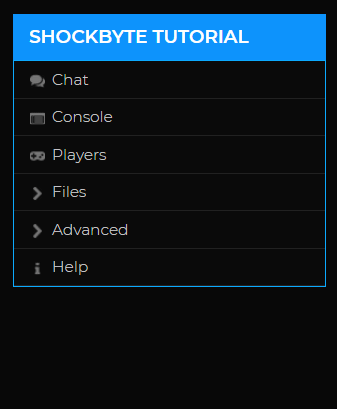
- On the Plugin List page, look for the plugin you would like to uninstall. You may use the Source and Category filters to narrow the list down or type the plugin name under "Name" to search for specific plugins.
Once you've located the plugin, simply click on the name to navigate to the plugin information page.
- Look to the bottom-ride side of the screen under the plugin's version list to see two buttons.
"Disable" will allow you to deactivate the plugin without removing the files from your server, while "Remove" will remove all associated plugin files from your server.
If you want to only temporarily deactivate the plugin, select "Disable". Only select "Remove" if you are absolutely certain you don't want to keep the plugin's files on your server.
Note: Make sure you create a backup of your server before changing any files just to be on the safe side. - Restart your server to ensure that the plugins have been fully disabled/removed.
You're done! You can check on the remaining plugins installed on your server by using the command /plugins in-game and plugins on your console.
UNINSTALLING PLUGINS MANUALLY
- You can use either the Multicraft File Manager or an FTP program of your choice to complete the below steps. Once you have decided on the one you prefer, continue on to step 2.
Note: Make sure you create a backup of your server before changing any files just to be on the safe side.
- Now that you have used either the Multicraft File Manager or your FTP program to access your server directory, look for the /plugins folder and click to enter it.

- You should now see a full list of all plugin jar files and plugin folders for all plugins installed on your server. Scroll through the list of jar files to find the plugin that you want to uninstall.

- Select the plugin jar file you want to uninstall, and delete the jar file. This will disable the plugin. If you wish to completely remove all traces of the plugin from your server, select the plugin's folder and delete that as well.
Note: If you're using the Multicraft File Manager, you'll see a screen asking you to confirm deleting the files. Click "Submit" to continue.

- Restart your server to finalize the uninstallation of the plugins.
You're done! You can check on the remaining plugins installed on your server by using the command /plugins in-game and plugins on your console.


