Your server settings are where you’ll customise and configure your Starbound server. We offer full access to your files, so you won’t have to worry about missing out on any features. You can access these files through your control panel and edit them with our built-in text editor, or you can edit them manually by connecting to your server via FTP.
Access the Server Settings
- Log in to your Control Panel and Stop your server.
- Navigate to Files > Config Files.
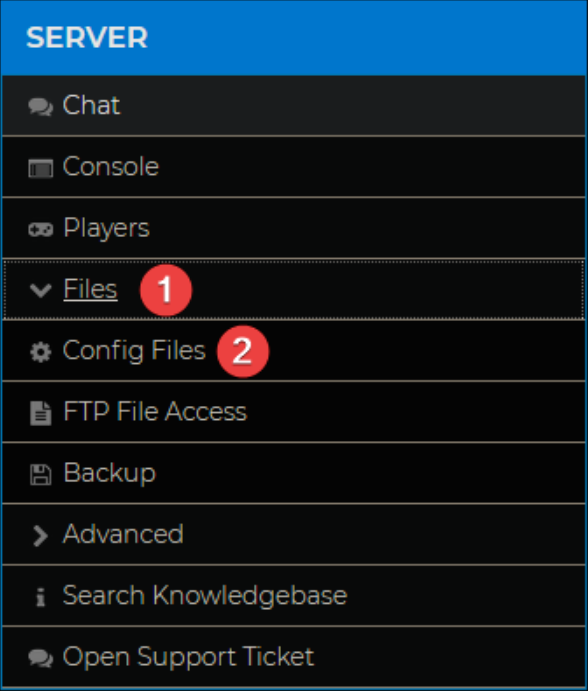
- Open Starbound Server Settings.

Note: Here, you’ll find a list of your server settings. - Press Save and Restart your server.
Access the Config Files Using FTP File Access
- Log in to your server’s Control Panel and Stop your server.
- Navigate to Files > FTP File Access.
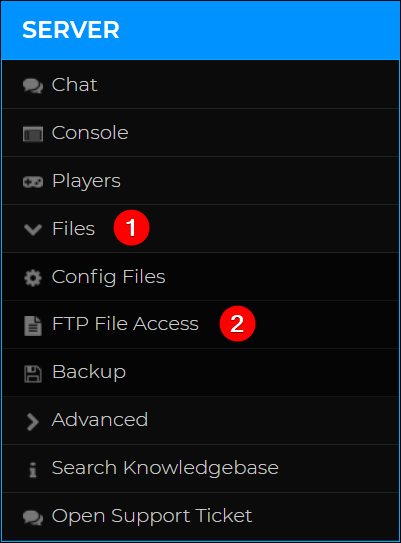
- Log into your server’s FTP directory using the password used to access the control panel.
- Navigate to the
/storage/directory and click the Edit button next tostarbound_server.config.

- Click Save and Restart your server once you’ve made the desired changes.
Starbound Config Options
The following table documents some of the most relevant settings and a short description of what they do.
You’ve now successfully changed your server settings!
If you'd like to have more control over your Starbound server, please check out our guide on How to Become an Admin on Your Starbound Server.
If you require any further assistance, please contact our support at: https://shockbyte.com/billing/submitticket.php
