This guide will teach you how to ban, unban, or kick players on your server.
Listing Connected Players
Before you can ban a player, you must know their playerSpecifier. This can be three things: client ID, server nickname, or UUID. Using the /list command in-game will output all three for every player with the following format:
clientID : server nickname : UUID
For example, a server with two online players will have the following output:
$1 : Shockbyte : $$cca43b1123fa0d6001abc5643ca2ca$2 : Mitch : $$c41234eeb7643925cvb0f3f22a0438a8
This means that the player with server nickname Mitch has a clientID of $2 and a UUID of $$c41234eeb7643925cvb0f3f22a0438a8.
The clientID can vary between sessions as this is based on the order of connection to the server. Similarly, the server nickname will change when a player connects with a different character. The UUID is the playerSpecifier that never changes between sessions, so we recommend that you ban players using their UUID.
Ban and Unban a Player Through Commands
The following commands are used to ban players.
| COMMAND | DESCRIPTION |
/ban playerSpecifier [reason] [type] [time] |
This command bans a player. The The The |
Example: /ban $$cca43b1123fa0d6001abc5643ca2ca "griefing" both 60 |
Bans the player with UUID of $$cca43b1123fa0d6001abc5643ca2ca based on their UUID and IP address with the reason of "griefing" for 60 seconds |
Example:/ban $1 |
Bans the player with UUID of $$cca43b1123fa0d6001abc5643ca2ca based on their UUID and IP address with the reason of "griefing" for 60 seconds |
The following commands are used to unban a player.
| COMMAND | DESCRIPTION |
/unbanip IP |
This command unbans a player based on their IP. |
/unbanuuid UUID |
This command unbans a player based on their UUID. |
Example: /unbanip 123.456.789.012 |
Unbans the player with IP of 123.456.789.012 |
Example: /unbanuuid $$cca43b1123fa0d6001abc5643ca2ca |
Unbans the player with UUID of $$cca43b1123fa0d6001abc5643ca2ca |
Kicking a Player
You can kick a player from your server by using the commands below.
| COMMAND | DESCRIPTION |
/kick playerSpecifier [reason] |
This command temporarily disconnects the specified player. The |
Example: /kick Shockbyte "Bad words" |
Kicks a player with server nickname Shockbyte from the server with the reason of "Bad words". |
Example: /kick $$cca43b1123fa0d6001abc5643ca2ca |
Kicks the player with UUID of $$cca43b1123fa0d6001abc5643ca2ca from the server without a specified reason. |
Ban and Unban Players Through the Config File
You can manually ban players by entering their UUID or IP in the config file, as well as the reason for banning.
- Log in to your control panel and Stop your server.
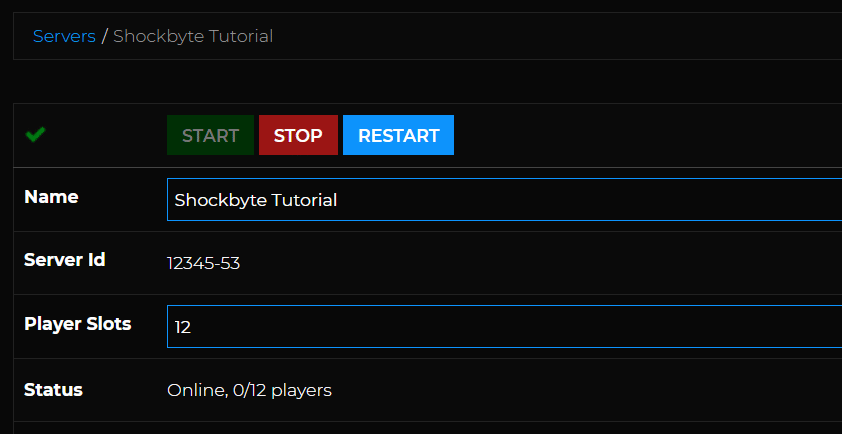
- Navigate to Files > FTP File Access.
- Click storage.

- Look for starbound_server.config and click on Edit to its right.

- Find the server settings
"bannedIPs"if you want to manually ban someone through their IP address or"bannedUuids"if you want to ban them through their UUID.
a: The format for "bannedIPs" is: "bannedIPs":
|
[{ "ip" : "123.123.123.001", "reason" : "IP ban reason 1" }, { "ip" : "123.123.123.002", "reason" : "IP ban reason 2" }, { "ip" : "123.123.123.003", "reason" : "IP ban reason 3" }], |
b: The format for bannedUuids is:
|
"bannedUuids" : [{ "reason" : "UUID ban reason 1", "uuid" : "cca43b1123fa0d6001abc5643ca2ca" }, { "reason" : "UUID ban reason 2", "uuid" : "bbc23b1123fa0d6541abc5643ca2fe" }, { "reason" : "UUID ban reason 3", "uuid" : "df092efeba561f6675812a6aac456f3cc1aa4" }], |
Note: If you are banning multiple users, ensure that you add a comma (,) after each closing bracket, with the exception of the last user.
- Press Save.

- Start your server.
Resetting Your Server Bans
You can also remove all the bans on your server by following the instructions below:
- Log in to your control panel and Stop your server.
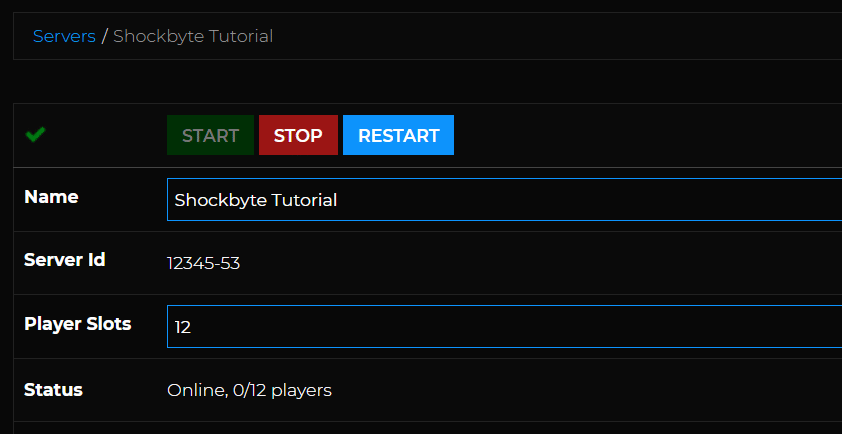
- Navigate to Files > FTP File Access.
- Click on storage.

- Look for starbound_server.config and click on Edit to its right.

- Find the server settings
"bannedIPs"and"bannedUuids".
- Erase everything between the square brackets, such that the only remaining settings are
"bannedIPs" : [],and"bannedUuids" : [],.
- Click Save.
- Start your server.
Congratulations! You now know how to manage your server's ban list.
If you require any further assistance, please contact our support at: https://shockbyte.com/billing/submitticket.php
